Using a Shared Address Book
You can access address books on a server via the network. Address books on a server are accessed from the machine as "remote address books."
Benefits of Using Profiles
Reducing the cost of registering and changing destinations for each device.
|
Required Condition
|
|
Network settings are set.
You are logged in as the administrator.
|
This section describes the procedure for specifying the remote address book settings on the server and the machine, obtaining the remote address book from the server, and accessing the shared address book.
The screens may differ, depending on the model of the machine and on attached optional products.
Follow the procedures below.
Setting the Remote Address Book on the Server
Setting the Remote Address Book on the Machine
Accessing the Shared Address Book
Setting the Remote Address Book on the Server
You can operate this procedure using the touch panel display or the Remote UI.
Using the Touch Panel Display
1.
Press  → [Set Destination] → [Make Remote Add. Book Open] → [Make Address Book Open].
→ [Set Destination] → [Make Remote Add. Book Open] → [Make Address Book Open].
 → [Set Destination] → [Make Remote Add. Book Open] → [Make Address Book Open].
→ [Set Destination] → [Make Remote Add. Book Open] → [Make Address Book Open].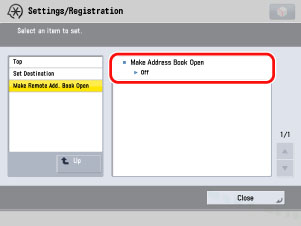
2.
Select [On] → press [OK].
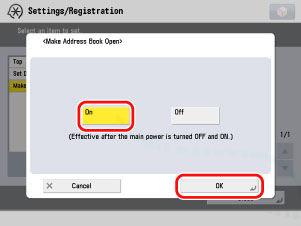
The setting of remote address book on the server is specified.
Using the Remote UI
You can specify the settings using the Remote UI.
1.
Access the Remote UI → click [Settings/Registration] → [Set Destination] → [Make Remote Address Book Open].
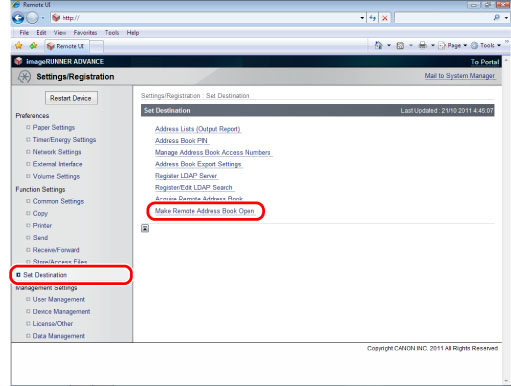
2.
Select [Make Address Book Open] → click [OK].

Setting the Remote Address Book on the Machine
It is necessary to specify the host name or IP address for the server machine.
Using the Touch Panel Display
1.
Press  → [Set Destination] → [Acquire Remote Address Book] → [Acquire Address Book].
→ [Set Destination] → [Acquire Remote Address Book] → [Acquire Address Book].
 → [Set Destination] → [Acquire Remote Address Book] → [Acquire Address Book].
→ [Set Destination] → [Acquire Remote Address Book] → [Acquire Address Book].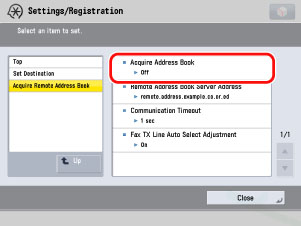
2.
Select [On] → press [OK].
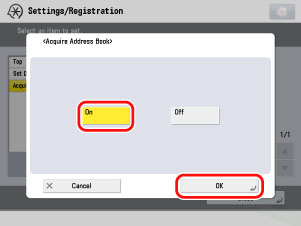
3.
Press  → [Set Destination] → [Acquire Remote Address Book] → [Remote Address Book Server Address].
→ [Set Destination] → [Acquire Remote Address Book] → [Remote Address Book Server Address].
 → [Set Destination] → [Acquire Remote Address Book] → [Remote Address Book Server Address].
→ [Set Destination] → [Acquire Remote Address Book] → [Remote Address Book Server Address].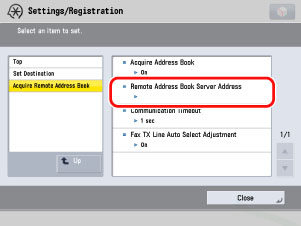
4.
Enter the host name or the IP address → press [OK].
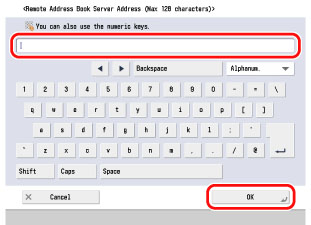
The setting of the remote address book on the machine is specified.
Using the Remote UI
You can specify the settings using the Remote UI.
1.
Access the Remote UI → click [Settings/Registration] → [Set Destination] → [Acquire Remote Address Book].
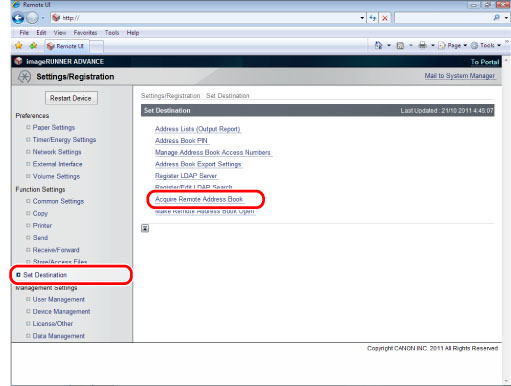
2.
Select [Acquire Address Book] → click [OK].
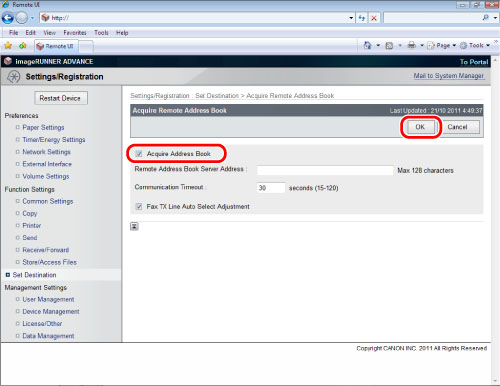
3.
Click [Acquire Remote Address Book].
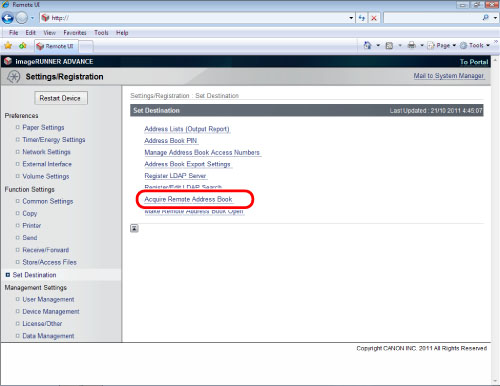
4.
Enter the remote address book server address → click [OK].
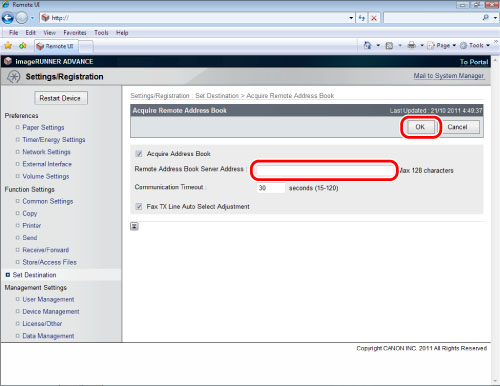
Accessing the Shared Address Book
1.
On the Main Menu screen of the client machine, press [Scan and Send] → [Address Book] → [Change Add. Book] → [Remote] → browse the shared address book.