Mail Box Security
You can set a PIN for your Mail Box to help prevent unauthorized users from viewing data stored in the Mail Box.
Benefits of Mail Box Security
Helps prevent the leakage of confidential information.
This section describes how to set a PIN for your Mail Box, and store a document in the Mail Box.
The screens may differ, depending on the model of the machine and on attached optional products.
Follow the procedures below.
Setting a Mail Box PIN
Storing a Document in a Mail Box
Setting a Mail Box PIN
You can operate this procedure using touch panel display or the Remote UI.
Using the Touch Panel Display
1.
Press  → [Function Settings] → [Store/Access Files] → [Mail Box Settings] → [Set/Register Mail Boxes].
→ [Function Settings] → [Store/Access Files] → [Mail Box Settings] → [Set/Register Mail Boxes].
 → [Function Settings] → [Store/Access Files] → [Mail Box Settings] → [Set/Register Mail Boxes].
→ [Function Settings] → [Store/Access Files] → [Mail Box Settings] → [Set/Register Mail Boxes].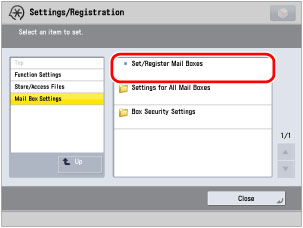
2.
Select the Mail Box for which you want to set a PIN.
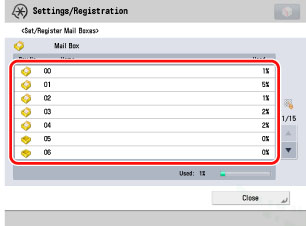
3.
Press [PIN] →enter a seven digit PIN for the Mail Box → press [OK] → [Close].
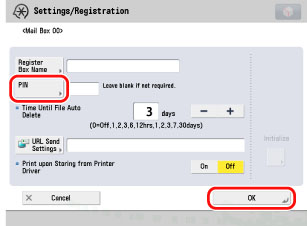
The PIN for the Mail Box is now set.
Using Remote UI
You can specify the settings using the Remote UI.
1.
Access the Remote UI → click [Access Received/Stored Files] → [Mail Box].
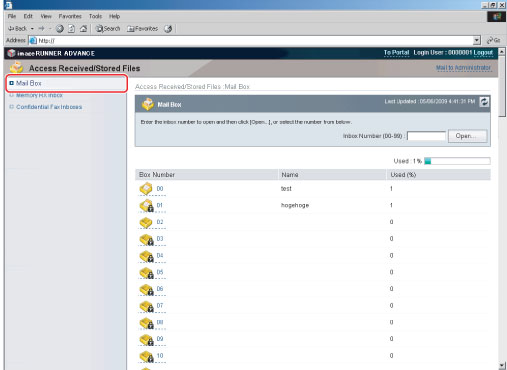
2.
Click the number of the Mail Box for which you want to set a PIN → press [Settings...].
3.
Enter a PIN for the Mail Box → click [OK].
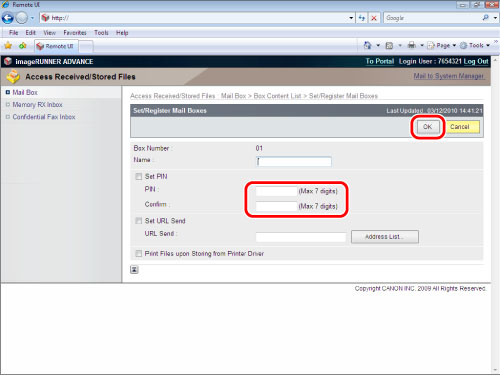
The PIN for the Mail Box is now set.
Storing a Document in a Mail Box
1.
Press [Scan and Store] on the Main Menu screen.
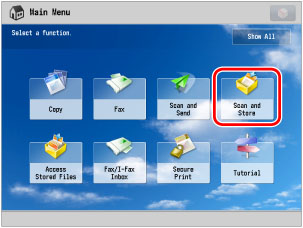
|
NOTE
|
|
If the Main Menu screen is not displayed, press
 . . |
2.
Press [Mail Box] → select the Mail Box in which you want to store the document.
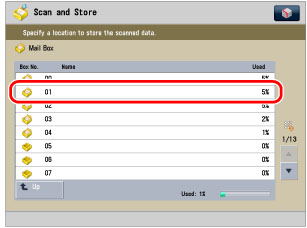
3.
Enter the PIN using  -
-  (numeric keys) → press [OK].
(numeric keys) → press [OK].
 -
-  (numeric keys) → press [OK].
(numeric keys) → press [OK].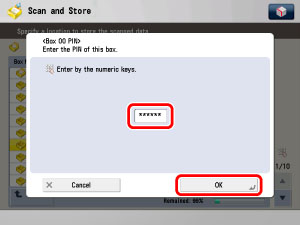
4.
Place your originals on the feeder or the platen glass → press [Scan].
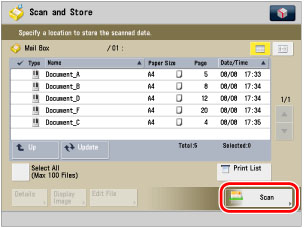
5.
Specify the necessary settings → press  .
.
 .
.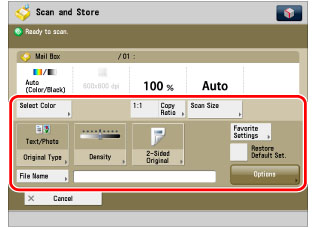
The document is stored in the Mail Box.