Sending Fax Documents Manually
This mode enables you to manually send fax documents after checking that the destination is ready to receive fax transmissions.
For information on the optional products required to use this function, see "Optional Products Required for Each Function."
|
IMPORTANT
|
|
If you have added additional lines, you can only use Line 1 (the standard line) for manual sending. Use Line 1 (the standard line).
To send documents consisting of two or more sheets, use the feeder.
If you cancel manual sending during sending, you can check the number of pages that were sent in the job log for [Send] on the Fax Activity Report or the Status Monitor/Cancel screen.
If you have set [Limit Functions] for [Department ID Management] in [Management Settings] (Settings/Registration) to 'Off' for any function, removing it from Department ID Management, you cannot perform manual sending. (See "Specifying Department ID Management.")
|
1.
Place your originals.

2.
Press [Fax] → [On-Hook].

3.
Enter the recipient's fax number using  -
-  (numeric keys),
(numeric keys),  and
and  .
.
 -
-  (numeric keys),
(numeric keys),  and
and  .
.
To use a one-touch button, press [One-Touch] → select the desired one-touch button.
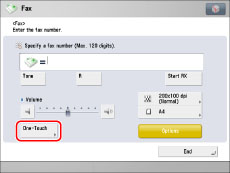
If you know the one-touch button's three digit number, press  (One-touch Button Number) → enter the number for the desired one-touch button using
(One-touch Button Number) → enter the number for the desired one-touch button using  -
-  (numeric keys).
(numeric keys).
 (One-touch Button Number) → enter the number for the desired one-touch button using
(One-touch Button Number) → enter the number for the desired one-touch button using  -
-  (numeric keys).
(numeric keys).|
IMPORTANT
|
|
Make sure that you hear the dial tone before entering the fax number. If you enter the fax number before hearing the dial tone, the call may not be connected, or an incorrect number may be dialed.
|
|
NOTE
|
|
You can specify the destination phone or fax number by selecting a one-touch button. For more information on one-touch buttons, see "Specifying Destinations Using One-Touch Buttons."
|
4.
Make sure that you hear the other party or carrier signal (a highpitched tone).
You can enter an extension number after dialing the fax number.
|
NOTE
|
|
The level of the dial tone can be adjusted by pressing
 or or  . .To cancel Manual Sending, press [End].
You can also set other functions before starting to send.
|
5.
Press  .
.
 .
.Scanning starts and the document is sent.
During the transmission, the destination's telephone number and page number are displayed in the message area.