Switching to Direct Sending
You can switch to the Direct Sending mode instead of the Memory Sending mode. The Memory Sending mode stores each scanned page in memory before sending, while the Direct Sending mode connects to the recipient before scanning and sending.
Memory Sending
All of the originals to be sent are first scanned and read into memory, then sent. This means that you do not need to stay near the machine once the originals have been scanned.
|
NOTE
|
|
The memory can hold a total of approximately 20,000 pages of sent and received documents.
|
Direct Sending
The machine sends each page of the document to the destination as it is scanned.
For information on the optional products required to use this function, see "Optional Products Required for Each Function."
1.
Press [Fax] → specify the destination → press [Direct Send].
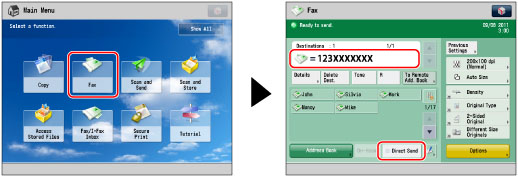
|
IMPORTANT
|
|
With the Direct Sending mode, you can only send a document of two or more pages when using the feeder. You can only send one page at a time when you place your original on the platen glass.
You can only specify one destination at a time for the Direct Sending mode.
If you set the Delayed Send mode or specify multiple destinations, the sending mode automatically changes to Memory Sending.
If an error occurs or you cancel transmission in the Direct Sending mode, you can check how many pages have been sent to the destination by printing a Fax Activity Report. You can also confirm this information on the Log screen for [Send] on the Status Monitor/Cancel screen.
If you have added telephone lines, you can select the line to use for sending a fax with Direct Sending.
If you have set [Limit Functions] for [Department ID Management] in [Management Settings] (Settings/Registration) to 'Off' for any function, removing it from Department ID Management, you cannot perform manual sending. (See "Specifying Department ID Management.")
|