Adjusting Background Density
You can erase the background colour of originals to scan them clearly.
This mode is useful for scanning originals such as catalogues with background colouring, and paper that has turned yellow from age.
As an example, the procedure for selecting a mail box as the storage location is explained in this section.
1.
Press [Scan and Store] → [Mail Box].

2.
Select the desired Mail Box → press [Scan].

3.
Press [Density] → [Adjust] for <Background Density>.

To automatically adjust the quality of the background, press [Auto].
4.
Press [-] and [+] to adjust the background density → press [OK].
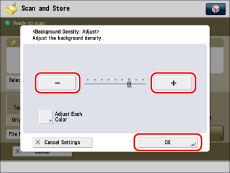
|
[-]:
|
Prevents dark background colour from being copied, but light areas on the original may not be copied either.
|
|
[+]:
|
You may not be able to completely prevent dark background colour from being copied, but light areas on the original are always copied.
|
Press [Adjust Each Color] to adjust the density of red, green, and blue colour independently. Press [-] or [+] to adjust the density of each colour → press [OK].
|
NOTE
|
|
If you press [Adjust All Colors] on the colour adjustment screen for [Adjust Each Color], the screen returns to the Adjust All Colors screen.
|
5.
Press [OK].
|
IMPORTANT
|
|
For information on the modes which cannot be set in combination with this mode, see "Unavailable Combination of Functions."
If you adjust the background density by pressing [Adjust] for <Background Density>, the [Auto] setting is cancelled. Similarly, if you press [Auto] while making manual adjustments in [Adjust], your adjustments are cancelled. The machine automatically adjusts the density to match the background.
|