Adjusting Background Density
This mode enables you to remove the background colour from originals when scanning. This mode is useful for scanning originals such as catalogues with background colouring, and paper that has turned yellow from age.
1.
Press [Scan and Send].
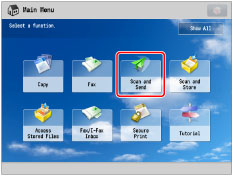
2.
Specify the destination → press [Options] → [Density].
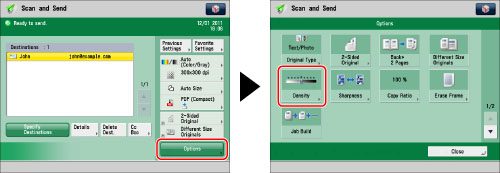
3.
Press [Adjust] for <Background Density>.
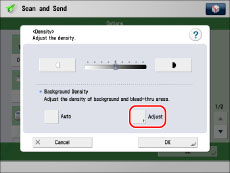
To automatically adjust the quality of the background, press [Auto].
4.
Press [-] and [+] to adjust the background density → press [OK].
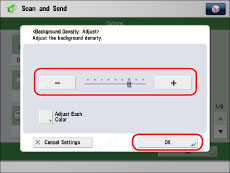
[-]: Prevents dark background colour from being copied, but light areas on the original may not be copied either.
[+]: You may not be able to completely prevent dark background colour from being copied, but light areas on the original are always copied.
Press [Adjust Each Color] to adjust the density of red, green, and blue colour independently. Press [-] or [+] to adjust the density of each colour → press [OK].
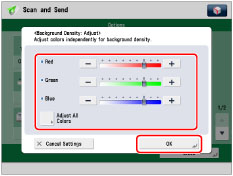
|
NOTE
|
|
[Adjust Each Color] is displayed only when the Additional Memory Type D (512MB) is installed to expand the memory capacity of the machine.
If you press [Adjust All Colors] for [Adjust Each Color] on the colour adjustment screen, the screen returns to the Adjust All Colors screen.
|
5.
Press [OK] → [Close].
|
IMPORTANT
|
|
If you adjust the background density by pressing [Adjust] for <Background Density>, the [Auto] setting is cancelled. Similarly, if you press [Auto] while making manual adjustments in [Adjust], your adjustments are cancelled. The machine automatically adjusts the density to match the background.
|