Inserting Sheets When Copying Onto Transparencies
This mode enables you to automatically interleave sheets of paper between copies when copying onto transparencies. You can also set to copy the content of the transparencies onto the interleaf sheets.
If you do not want to print on the inserted sheets:
Use the [Leave Blank] setting to output printed transparencies and blank interleaf sheets alternately.
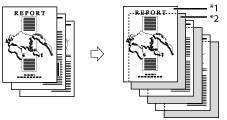
*1 Transparencies
*2 Blank Interleaf Sheets
If you want to print on the inserted sheets:
Use the [Print] setting to output printed transparencies and printed interleaf sheets alternately.
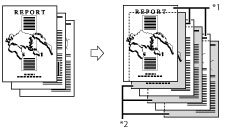
*1 Transparencies
*2 Printed Interleaf Sheets
|
IMPORTANT
|
|
A4 is the only paper size available for the Transparency Cover Sheets mode.
|
1.
Press [Copy].
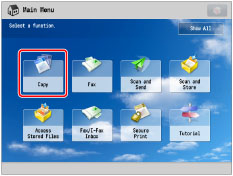
2.
Press [Options] → [Transparency Cover Sheets].

3.
Select whether to print on the inserted sheets → press [OK].

To set the size for the transparencies to output, press [Change] for <Transp. Size> → select the transparency size → press [OK].
To specify the size for the inserted sheets, press [Change] for <Cover Sheet Sz> → select the sheet insertion size → press [OK].
4.
Press [Close].
|
IMPORTANT
|
|
For information on the modes which cannot be set in combination with this mode, see "Unavailable Combination of Functions."
Even if a finisher is attached, you cannot use any of the modes in [Finishing] with [Transparency Cover Sheets].
|
|
NOTE
|
|
If Tray Designation settings are set only for Copy Tray-Q1, transparencies are output to Tray A. The Tray Designation settings may vary depending on the optional output units that are attached to the machine. For details on the tray designations, see "Output Tray Designation."
The copies are output with the copied side face down, alternating between transparency and interleaf sheet.
In the Transparency Cover Sheets mode, transparencies are loaded from the multi-purpose tray while interleaf sheets are loaded from a paper drawer.
|