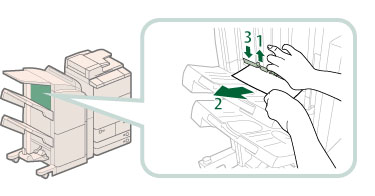Output Area
Check the location of the paper jam, and follow the procedure described below, while referring to the directions that appear on the touch panel display, to remove the jammed paper.
1.
Open the output slot on the outside of the finisher, and remove any jammed paper that is visible.
If you cannot see any jammed paper, check if any jammed paper is stuck inside the output area of the finisher.
|
IMPORTANT
|
|
If a paper jam occurs when you are printing in the Staple mode, do not remove the output sheets that are waiting to be stapled. (Printing and stapling resume after you clear the paper jam.)
|
2.
Open the front cover of the finisher.
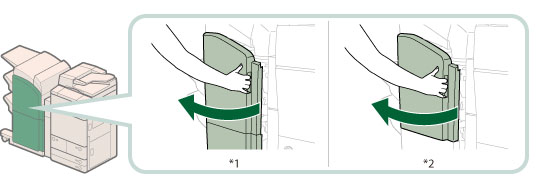
*1 Booklet Finisher-P1
*2 Staple Finisher-P1
If the Document Insertion/Folding Unit-H1 or Document Insertion Unit-L1 is attached, open the insertion unit. (See "Document Insertion/Folding Unit-H1/Document Insertion Unit-L1.")
3.
Open the top cover of the finisher.
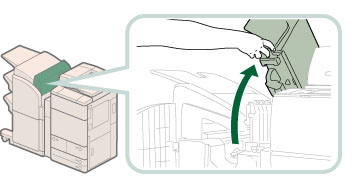
4.
Open the delivery guide.
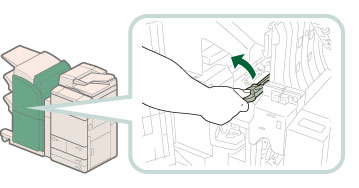
5.
Remove any jammed paper.
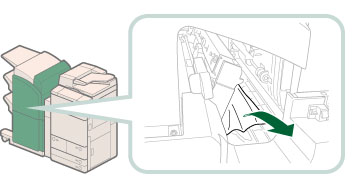
6.
Close the delivery guide.
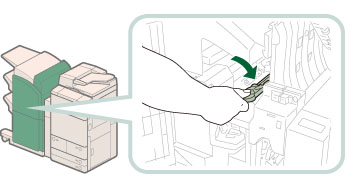
 CAUTION CAUTION |
|
When closing the delivery guide, be careful not to get your fingers caught, as this may result in personal injury.
|
7.
Close the top cover and front cover of the finisher.
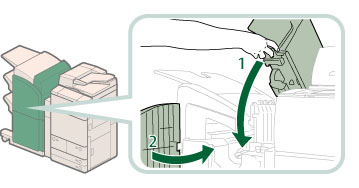 |
1. Close the top cover.If you open the Document Insertion/Folding Unit-H1 or Document Insertion Unit-L1 in step 2, close the insertion unit.
|
2. Close the front cover. |
 CAUTION CAUTION |
|
When closing the cover, be careful not to get your fingers caught, as this may result in personal injury.
|
8.
Follow the instructions on the screen.
|
NOTE
|
|
The screen indicating the directions on how to clear the paper jam is displayed repeatedly until the paper jam is cleared.
|