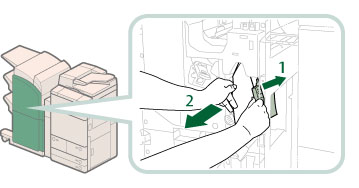Front Cover of the Booklet Finisher-P1
Check the location of the paper jam, and follow the procedure described below, while referring to the directions that appear on the touch panel display, to remove the jammed paper.
1.
Open the front cover of the finisher.
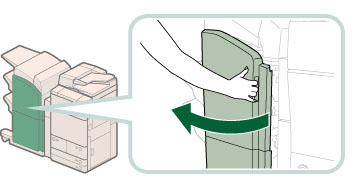
If the Document Insertion/Folding Unit-H1 or Document Insertion Unit-L1 is attached, open the insertion unit. (See "Document Insertion/Folding Unit-H1/Document Insertion Unit-L1.")
2.
Open the top cover of the finisher.
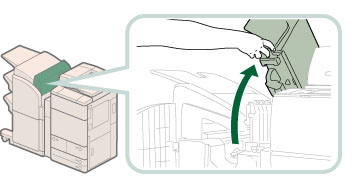
3.
Remove any jammed paper from the upper delivery guide.
 CAUTION CAUTION |
|
When releasing the upper delivery guide, be careful not to get your fingers caught, as this may result in personal injury.
|
|
NOTE
|
|
Springs are attached to the upper delivery guide, so it returns to its original position when released.
|
4.
Remove any jammed paper from the lower delivery guide.
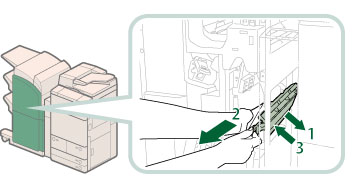 |
1. Tilt the lower delivery guide to the right. |
2. Remove any jammed paper. |
|
3. Return the lower delivery guide to its original position. |
 CAUTION CAUTION |
|
When releasing the upper delivery guide, be careful not to get your fingers caught, as this may result in personal injury.
|
5.
Close the top cover and front cover of the finisher.
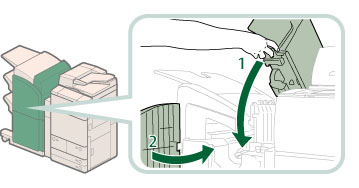 |
1. Close the top cover of the finisher.If you open the Document Insertion/Folding Unit-H1 or Document Insertion Unit-L1 in step 1, close the insertion unit.
|
2. Close the front cover of the finisher. |
 CAUTION CAUTION |
|
When closing the covers, be careful not to get your fingers caught, as this may result in personal injury.
|
6.
Follow the instructions on the screen.
|
NOTE
|
|
The screen indicating the directions on how to clear the paper jam is displayed repeatedly until the paper jam is cleared.
|