Entering the Department ID and PIN When You Scan
Before scanning, a dialog box for verifying authentication information may be displayed. Enter the department ID and PIN registered in the scanner to begin scanning.
1.
Start ScanGear Tool → select the scanner.
For details, see "Selecting the Scanner."
2.
Confirm that [Enabled] is displayed for [Dept. ID Management] → click [Dept. ID Settings].
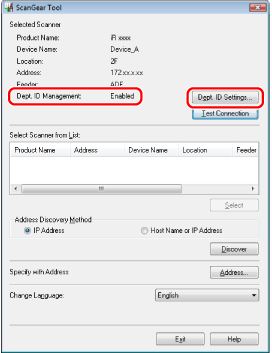
3.
Select [Confirm Department ID/PIN when Scanning] → click [OK].
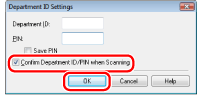
4.
Click [Exit] in the ScanGear Tool.
5.
Switch the scanner online → load the originals into the feeder → start Color Network ScanGear or Network ScanGear from the application.
For details, see "Scanning from the Platen Glass" or "Scanning from the Feeder."
6.
In the [Main] sheet, specify the scanning settings as necessary → click [Scan].
7.
Enter [Department ID] and [PIN] → click [OK].
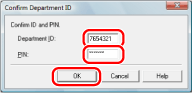
If a PIN has not been set at the scanner, leave the PIN setting blank.
|
NOTE
|
|
The window displayed may vary according to the operating system etc.
|