Applying a Policy
You can send a PDF compatible with Rights Management Server. The permission to access the stored PDF can be edited with the Adobe LiveCycle Rights Management ES.
|
IMPORTANT
|
|
You cannot set [Apply Policy] in combination with the following conditions:
When the Encrypt mode is set
When [Format PDF to PDF/A] is set to 'On' (See "Formatting PDF Files to PDF/A.")
|
|
NOTE
|
|
Adobe LiveCycle Rights Management ES or Adobe LiveCycle Rights Management ES2 is required to use [Apply Policy]. For more information, contact your local authorized Canon dealer.
The following conditions must be met to use [Apply Policy]:
The Adobe LiveCycle Rights Management server and the machine are connected via the Internet or an intranet.
The URL for the Adobe LiveCycle Rights Management server is set in [Rights Management Server Settings]. (See "Setting a Rights Management Server.")
|
1.
Press [Scan and Send] → specify the destination → press the file format button.
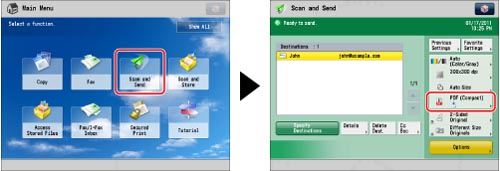
2.
Select a file format → press [Set Details].
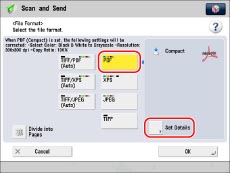
If [Set Details] is not displayed, press [Apply Policy] on the <File Format> screen.
3.
Press [Apply Policy].
4.
Enter the user name and password → press [OK].
|
NOTE
|
|
The Log In screen differs according to the settings in [Rights Management Server Settings]. (See "Setting a Rights Management Server.")
If you enter a user name and password in [Rights Management Server Settings] and <Use Password for Each User> to 'Off', the Log In screen is displayed with the user name and password set in [Rights Management Server Settings] automatically entered.
If <Use Password for Each User> is set to 'On' in [Rights Management Server Settings], each user must enter a user name and password on the Log In screen. When a login service such as SSO-H is being used and [Store Password] is set to 'On', the user name and password are saved and automatically entered when that user logs in next time.
|
5.
Select the policy to apply → press [OK].
The policies registered in the Adobe LiveCycle Rights Management server are displayed in the policy list.
|
NOTE
|
|
A maximum of 64 policies can be displayed.
With this machine, only policies encrypted with AES 128-bit can be applied.
|