Overview of This Function
Web Access is a function that enables you to browse Web pages using the touch panel display of this machine. When you press [Web Access], the following screen appears. This screen is called the Web Access screen. By entering a URL, you can browse various Web pages. Note that the Web pages displayed on the Web Access screenshots in this category are all samples.

*1 Toolbar
*2 Buttons in Toolbar
*3 Address Bar
The following buttons are displayed in the toolbar of the Web Access screen.
|
Key
|
Key Name
|
Description
|
 |
[Open New Window]
|
Press to open a new window.
|
 |
[Close Window]
|
Press to close the window currently displayed.
|
 |
[Back]
|
Press to go back to the Web page that was previously displayed.
|
 |
[Forward]
|
Press to proceed to the Web page that was displayed immediately after the current one.
|
 |
[Stop]
|
Press to stop loading a Web page.
|
 |
[Refresh]
|
Press to refresh the displayed Web page.
|
 |
[Home]
|
Press to display the Web page that you have specified for [Home Page Settings] in Settings. (See "Home Page Settings.")
|
 |
[Favorites]
|
Press to register Web pages in Favorites, and to display the Favorites list. (See "Using Favorites.")
|
 |
[Menu]
|
Press to change the settings, such as the text size.
|
 |
[Screen Size]
|
Press to change the size of the screen.
|
 |
[Display/Hide Address Bar]
|
Press to display or hide the address bar.
|
SSL Supported
When you display HTTPS content, the SSL Supported icon appears. It does not appear for HTTP content.

The icon appears even if the HTTPS and HTTP contents are mixed.
Multi-Window Function
By using [Open New Window], you can open up to three windows. If you display two or more windows using [Open New Window], tabs are automatically displayed. You can switch windows using the tabs that appear at the top of the toolbar.
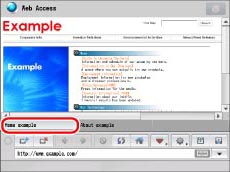

If you open a new window using [Open New Window], the new window appears on top. The new window displays the same URL as the window that was opened when the Open New Window key was pressed.
Simple Display Mode
The Simple Display mode is a display mode with restricted Web Access functions. It is useful to set the Simple Display mode when linking with Web server applications.
|
NOTE
|
|
If you set [Home Page during Startup] to 'On' in [Home Page Settings], you can set the machine to display the designated home page when you press [Web Access]. For instructions on designating a home page, see "Home Page Settings."
If only one window is displayed, the Close Window key becomes inactive and cannot be selected.
If a URL without a title is displayed, 'No title' is displayed in the tab.
Administrator privileges are required to specify Web Access settings, including setting the Simple Display mode. See "Customizing Settings."
If you set the Simple Display mode, some functions are restricted. For more information on the Simple Display mode, see "Privacy Policy and Regulations Settings."
|