Applying a Policy
You can create a PDF compatible with Rights Management Server. The permission to access the stored PDF can be edited with the Adobe LiveCycle Rights Management ES.
As an example, the procedure for selecting the Advanced Space as the storage location is explained in this section.
|
IMPORTANT
|
|
This mode is only available for storing files in the Advanced Space, the Advanced Space of another imageRUNNER ADVANCE machine on the network, or memory media.
|
|
NOTE
|
|
Adobe LiveCycle Rights Management ES or Adobe LiveCycle Rights Management ES2 is required to use this function. For more information, contact your local authorized Canon dealer.
You must set the following settings to use this function:
The server URL, user name, password, and the Use Password for Each User setting are set in [Rights Management Server Settings] in [Function Settings] (Settings/Registration). (See "Rights Management Server Settings.")
The Adobe LiveCycle Rights Management server and the machine are connected via the intranet or internet.
|
1.
Press [Scan and Store] → [Advanced Box].
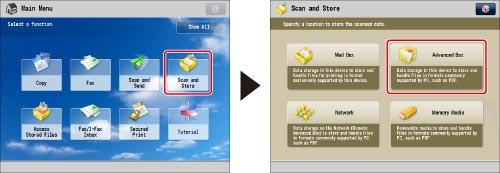
2.
Select the desired space → select the destination directory → press [Scan].
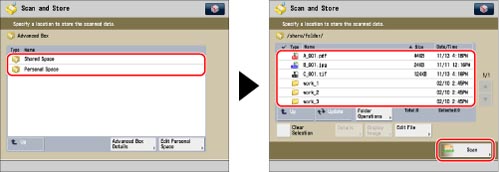
3.
Press [File Format] → select PDF → press [Set Details].
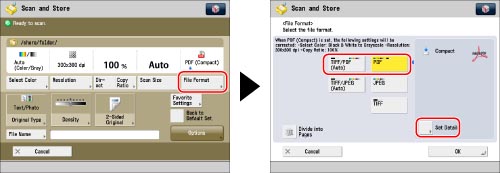
4.
Press [Apply Policy].
5.
Enter the user name and password for logging in to the Adobe LiveCycle Rights Management server → press [OK].
|
NOTE
|
|
The Log In screen differs according to the settings in [Rights Management Server Settings] in [Function Settings] (Settings/Registration). (See "Rights Management Server Settings.")
If you enter a user name and password in [Rights Management Server Settings] and set the Use Password for Each User setting to 'Off', the Log In screen is displayed with the user name and password set in [Rights Management Server Settings] automatically entered.
If the User Password for Each User setting is set to 'On' in [Rights Management Server Settings], each user must enter a user name and password on the Log In screen. When a login service such as SSO-H is being used and [Store Password] is set to 'On', the user name and password are saved and automatically entered when that user logs in next time.
|
6.
Select the policy to apply from the policy list → press [OK].
The policies registered in the Adobe LiveCycle Rights Management server are displayed in the policy list.
|
NOTE
|
|
A maximum of 64 policies can be displayed.
With this machine, only policies encrypted with AES 128-bit can be applied.
|
7.
Press [OK] → [OK].
|
IMPORTANT
|
|
For information on the modes which cannot be set in combination with this mode, see "Combination of Functions Chart."
|
|
NOTE
|
|
If [Format PDF to PDF/A] in [Function Settings] (Settings/Registration) is set to 'On', [Apply Policy] cannot be set. (See "Formatting PDF Files to PDF/A.")
|