Setting the Fax Options
Before faxing, you need to set up the fax configuration in order to use the functions of fax options (such as the fax board) attached to the machine.
The fax configuration can be set up automatically while installing the driver. If the machine cannot be configured during the installation, follow the procedure below.
|
IMPORTANT
|
|
To configure the fax option settings, you must log on to your computer as a member of the Administrators or Power Users group.
|
1.
Click [ ] (Start) → [Control Panel] → [Printer].
] (Start) → [Control Panel] → [Printer].
 ] (Start) → [Control Panel] → [Printer].
] (Start) → [Control Panel] → [Printer].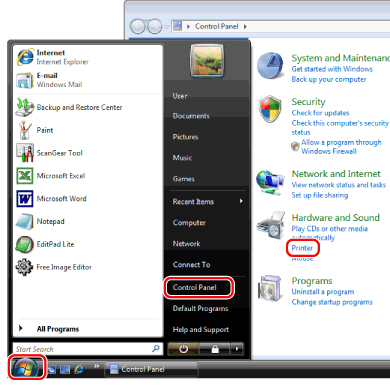
|
NOTE
|
|
For Windows 7, click [
 ] (Start) → [Devices and Printers]. ] (Start) → [Devices and Printers].For Windows XP Professional/Server 2003, click [Start] → [Printers and Faxes].
For Windows XP Home Edition, click [Start] → [Control Panel] → [Printers and Other Hardware] → [Printers and Faxes]. For Windows 2000, click [Start] →[Settings] → [Printers].
|
2.
Right-click the icon of the fax whose settings you want to configure → click [Properties] (or [Printer properties]).
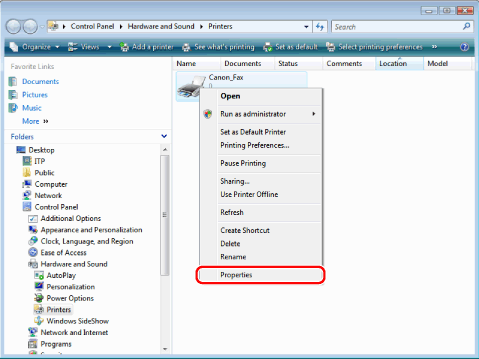
3.
Click [Device Settings] → [Get Device Status].
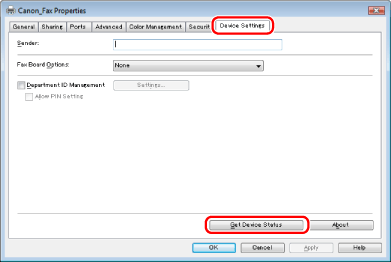
The driver settings are configured according to the option information obtained from the machine.
4.
Confirm the settings such as the fax board → click [OK].
|
NOTE
|
|
If you are using a shared printer, you need to install Canon Driver Information Assist Service in the print server computer in order to use the [Get Device Status] function. For details about how to install the Canon Driver Information Assist Service, see the "Fax Driver Installation Guide" (see "Installation").
If the information request returns an error message, you need to manually select and configure such settings as optional fax board, memory, etc. installed in the fax you are using.
If the fax and computer are connected via USB or a WSD (Web Services on Devices) port, the [Get Device Status] function is unavailable. You need to configure the settings manually.
The display may vary according to the operating system and system environment.
|