1-sided Printing and 2-sided Printing
You can select whether to print on one side or both sides of each sheet of paper.
1.
Select [Print] from the [File] menu of the application.
2.
Select your printer → [Finishing] → select [1-sided Printing] or [2-sided Printing] from [Print Style].

|
NOTE
|
|
The default setting for [Print Style] is [2-sided printing]. However, for some driver versions, [1-sided printing] is the default setting.
|
3.
Select the binding edge from [Binding Location].

The output image is displayed in the preview area.
4.
If you want to set the gutter width, click [Gutter].

If you do not want to set the gutter width, skip to step 6.
5.
Enter the gutter width → click [OK].
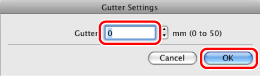
6.
Click [Print].
|
NOTE
|
|
The page sizes for which 2-sided printing is available differ according to printer model. For details, view the online help (see "Viewing the Online Help").
The screen may vary according to the operating system, as well as the type and version of the printer driver.
|