Loading Paper into the Paper Deck Unit-B2 (Optional)
If there is no paper in the paper deck unit when you select it, or the paper deck unit runs out of paper during printing, a screen prompting you to load paper appears on the touch panel display.
Follow the procedure below to load paper into the paper deck unit.
 CAUTION CAUTION |
|
When handling paper, take care not to cut your hands on the edges of the paper.
|
|
IMPORTANT
|
|
The paper deck unit can only accommodate paper from 60 to 128 g/m2 in weight. Use the multi-purpose tray to load paper that is heavier.
|
|
NOTE
|
|
Paper Deck Unit-B2 is an optional product.
Only load A4 paper into the Paper Deck Unit-B2.
If a message prompting you to load paper appears during printing, the remaining prints are automatically made after you load the correct paper. If you select a different paper source, the remaining prints are made after you press [OK].
|
1.
Open the paper deck unit.
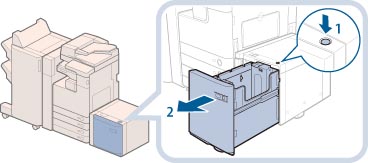 |
1. Press the open button. |
2. Open the paper deck unit.The inside lifter automatically descends to the paper loading position.
|
|
NOTE
|
|
If the machine is in the Sleep mode (the touch panel is not displayed, and only the main power indicator is lit), you may be unable to open the paper deck unit. In this case, press the control panel power switch to reactivate the machine, and then press the open button on the paper deck unit.
|
2.
Prepare the paper to load.
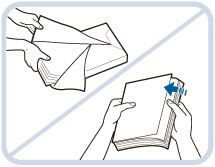 |
Open the packaging for the paper, and remove the paper stack. |
|
NOTE
|
|
For high-quality printouts, use paper recommended by Canon.
Before loading paper, always fan the sheets several times, and align the edges to facilitate feeding.
|
3.
Load the paper stack into the paper deck unit.
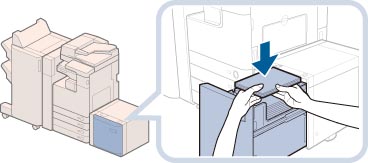 |
1. Load the paper stack against the back left guide of the paper deck unit. |
2. Close the paper deck unit.When the paper deck unit is closed, the inside lifter automatically ascends, and the machine becomes ready for printing.
|
 CAUTION CAUTION |
|
When closing the paper deck unit, be careful not to get your fingers caught, as this may result in personal injury.
|
|
IMPORTANT
|
|
Paper which is curled must be straightened out before loading it into the paper deck unit.
You will not be able to make copies or print if you load paper that exceeds the loading limit mark (
 ), or if the paper drawer is not completely pushed into the paper deck unit. ), or if the paper drawer is not completely pushed into the paper deck unit.Make sure that the height of the paper stack does not exceed the loading limit mark (
 ). ).Always check that the paper deck unit is closed.
|
|
NOTE
|
|
The paper deck unit holds up to 2,700 sheets of paper (80 g/m2).
Load the paper stack in stages, adding approximately 500 sheets of paper at a time. If the paper deck unit can accommodate more paper, the lifter will descend.
Only load A4 paper into the paper deck unit. Paper cannot be loaded horizontally.
If there are instructions on the paper package about which side of the paper to load, follow those instructions.
When the paper is loaded into the paper deck unit, the side facing down is the one printed on.
If problems, such as poor print quality or paper jams occur, try turning the paper stack over and reloading it.
For more information on the print direction of preprinted paper (paper which has logos or patterns already printed on it), see "Relationship Between the Original Orientation and Paper Orientation."
Rewrap any remaining paper in its original package, and store it in a dry place, away from direct sunlight.
If paper runs out and printing is stopped, load a new paper stack. Printing restarts after the new paper stack is loaded.
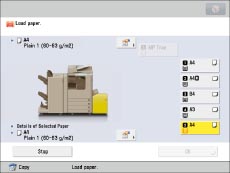 |