Searchable PDF Files
This mode enables you to perform OCR (optical character recognition) to extract data that can be recognized as text from the scanned document, and add it as a transparent layer of text to create a PDF file that is searchable.
For information on the optional products required to use this function, see "Optional Products Required for Each Function."
As an example, the procedure for selecting the Advanced Space as the storage location is explained in this section.
|
IMPORTANT
|
|
This mode is only available for storing files in the Advanced Space, the Advanced Space of another imageRUNNER ADVANCE machine on the network, or memory media.
|
1.
Press [Scan and Store] → [Advanced Box].

2.
Select the desired space → select the destination directory → press [Scan].

3.
Press [File Format] → select PDF → press [Set Details].
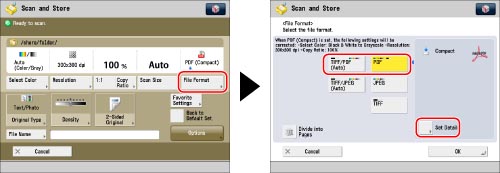
4.
Press [OCR (Text Searchable)] → [OK] → [OK].
If you want to separate multiple images and store them as separate files, press [Divide into Pages]. If you want to scan the images as a single file, set this setting to 'Off'.
|
IMPORTANT
|
|
For information on the modes which cannot be set in combination with this mode, see "Combination of Functions Chart."
Even if you select [OCR (Text Searchable)], text may not be detected correctly, depending on the background colour, style and size of the characters in the image.
|
|
NOTE
|
|
If you set [Smart Scan] to 'On' in the OCR settings, the orientation of the document is automatically detected, and the document is automatically rotated when you select the OCR (Text Searchable) mode. (See "Settings for Creating Searchable PDF/XPS.")
If [OCR (Text Searchable)] is selected as the file format, documents can be scanned only at a zoom ratio of [1:1 (100%)] or [Auto].
|