Printing with Halftones
You can select the halftone printing mode to match the file you want to print.
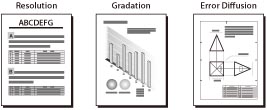
As an example, the procedure for printing JPEG and TIFF files that are stored in the Advanced Space is explained in this section.
|
IMPORTANT
|
|
This mode is only available for printing files stored in the Advanced Space, the Advanced Space of another imageRUNNER ADVANCE machine on the network, or memory media.
You can use this mode only when printing JPEG, TIFF, or PDF files.
|
1.
Press [Access Stored Files] → [Advanced Box].
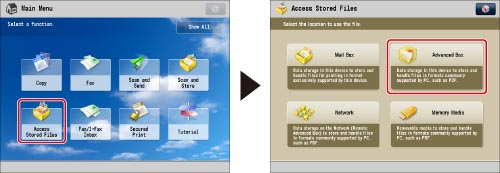
2.
Select the desired storage space → select the directory where the file you want to print is stored.
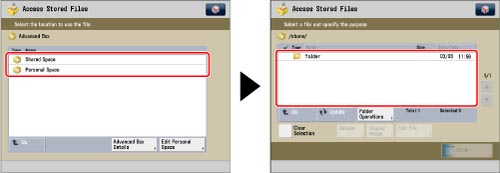
3.
Select the desired file → press [Print].

If you specify a PDF file, proceed to step 5.
4.
Select the paper source → press [OK].
5.
Press [Options] → [Halftones].
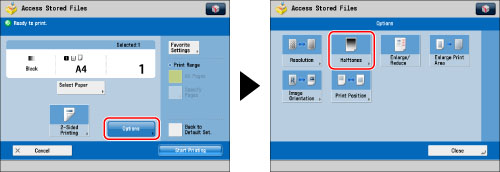
To change the paper source, see "Paper Selection."
6.
Select the halftone mode to use for printing → press [OK] → [Close].
You can select halftone printing modes to optimize <Text>, <Graphics>, or <Image> when printing PDF files.
If you want to print JPEG or TIFF files, you can select halftone printing modes to optimize images.
|
[Resolution]:
|
You can print files with the contours of text data and other fine lines clearly reproduced. This mode is optimal for printing data containing a lot of text or fine lines.
|
|
[Gradation]:
|
This mode enables you to print in even finer detail than the Resolution mode. You may however experience a slight drop in the integrity of the image quality. You can adjust this setting to smoothly print shapes and graphs using gradation.
|
|
[High Resolution]:
|
This mode enables you to print in even finer detail than [Resolution]. You may however experience a slight drop in the integrity of the image quality. This setting is optimal for printing files containing text and very fine lines or CAD data with sharpness and clarity.
|
|
IMPORTANT
|
|
For information on the modes which cannot be set in combination with this mode, see "Combination of Functions Chart."
|