Inserting Sheets
This mode enables you to set the machine to automatically add sheet insertions or chapter pages to copies using a different type of paper from that used for the main document. In addition, you can decide whether the sheet insertions and tab paper are copied on as well. Chapter pages are always copied on.
This is useful when you want to use a blank sheet to sort copies.
Sheet Insertion/Chapter Page
This setting inserts a sheet of paper between copies. The Sheet Insertion mode is useful when you want to use a blank sheet to tutorial sort out the copies. You may also copy on the sheet insertions. Since the chapter page is always copied on one side, the Chapter Page mode is useful when you want to organize the copies by chapter.
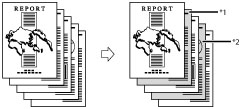
*1 Printed Chapter Page
*2 Printed Sheet Insertion
|
IMPORTANT
|
|
Make sure to set the paper type correctly, especially when using heavy paper or other special types of paper. If the type of paper is not set correctly, it may adversely affect image quality. Moreover, the fixing unit may become dirty, or the paper could jam, and a service repair may be needed.
|
1.
Press [Copy].
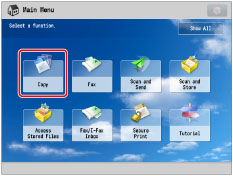
2.
Press [Options] → [Insert Sheets].
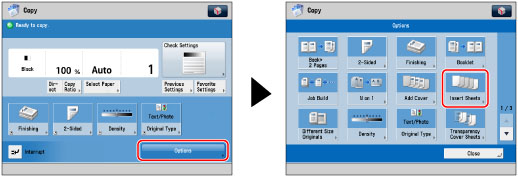
3.
Select the type of sheet insertions → press [Add].
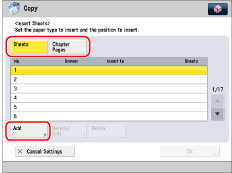
|
NOTE
|
|
You cannot select [Sheets] and [Chapter Pages] at the same time.
|
4.
Specify the detailed settings for the sheet insertions → press [OK].
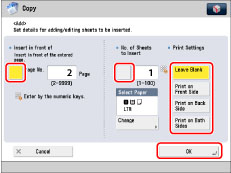
Set the pages to insert the sheets using  -
-  (numeric keys).
(numeric keys).
 -
-  (numeric keys).
(numeric keys).If you select [Sheets], set the number of sheets to insert and side(s) to be printed on.
To select the paper for the sheet insertions, press [Change] for <Select Paper> → select the paper source → press [OK].
Repeat step 4 to specify the features as necessary.
|
IMPORTANT
|
|
If you set a different paper size for the front cover, back cover, or sheet insertions, the paper sizes for the other features are automatically changed to the new paper size. However, changing the paper source for a feature to a source with the same paper size does not change the settings for the other features.
|
|
NOTE
|
|
You can insert a total of up to 100 sheet insertions (or chapter pages).
If you are using paper that already has printing on it (e.g., company logo) as your sheet insertion, then you must select [Leave Blank]. Otherwise, the machine will copy on the preprinted paper.
|
5.
Press [OK] → [Close].
|
NOTE
|
|
The settings are displayed in the order of insertion.
You can confirm/change the settings for sheet insertions and chapter pages by pressing [Details/Edit] after selecting the settings.
To delete a sheet insertion, select the setting to delete → press [Delete].
|
|
IMPORTANT
|
|
For information on the modes which cannot be set in combination with this mode, see "Unavailable Combination of Functions."
If [Staple] is selected, for the total number of sheets that can be stapled, including sheet insertions and chapter pages, see "Maximum Number of Sheets You Can Staple."
|
|
NOTE
|
|
If you are copying on the sheet insertions, these sheets are included in the count of the total number of copies made. If these sheets are left blank, however, the machine's counter does not count them as copies.
If you add chapter pages , these sheets are included in the count of the total number of copies made.
If you want to set both [Insert Sheets] and [Add Cover], select the same paper size.
|