Copying Effectively with the Cascade Copy Printer (Cascade Copying)
If a cascade copy printer (imageRUNNER ADVANCE 4251/4245/4235/4225) is connected to the network you are using, you can copy using the machine and the cascade copy printer. By printing originals scanned by the machine from the machine and a cascade copy printer at the same time, you can efficiently process large copy jobs.
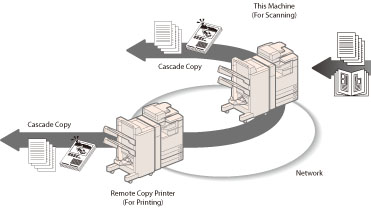
|
IMPORTANT
|
|
The Cascade Copy mode can be used among the machines of the same model (imageRUNNER ADVANCE 4251/4245/4235/4225). You cannot use this mode with a different series machine.
If [Use IPv4] is set to 'Off', you cannot set the Cascade Copy mode. (See "TCP/IPv4 Settings.")
To specify a printer as the cascade copy printer, you must register the printer in advance. (See "Setting a Printer for Cascade Copying.") In addition, you must set the same Department ID and PIN as the machine for the printer to be registered. (See "Registering the Department ID, PIN, and Page Limit.")
|
1.
Press [Copy].
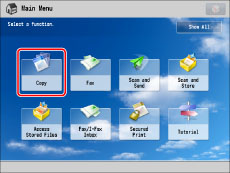
2.
Press [Options] → [Cascade Copy].
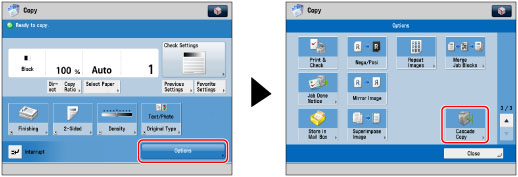
3.
Select the printer to use as the cascade copy printer → select [On] for <Pass Remaining To Partner Dev. If Error> → press [OK].
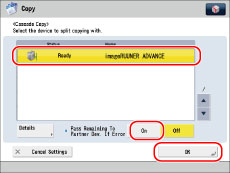
[On]: If an error occurs on the machine or the selected cascade copy printer and printing is suspended, the remaining prints are passed to the machine that is operating normally.
Press [Off] if you do not want to pass the remaining prints when an error occurs.
To check the detailed information for the selected cascade copy printer, press [Details].
|
IMPORTANT
|
|
The setting for [Pass Remaining To Partner Dev. If Error] is only valid when [Finishing] is set.
|
|
NOTE
|
|
Even if you select [On] for [Pass Remaining To Partner Dev. If Error], the remaining prints will not be passed in the following cases:
If the originals for cascade copy are being scanned.
If you are using [Add Cover] and [Insert Sheets] in combination when performing cascade copy.
If you are using [Different Size Originals], Automatic Paper Selection, and [2-Sided] in combination when performing cascade copy.
If cascade copying is stopped on the imageRUNNER ADVANCE machine that the remaining prints were passed to.
If an error occurs on the imageRUNNER ADVANCE machine that the remaining prints were passed to.
If the cascade copy job is near completion.
If the scanning time of the originals for the cascade copy job is long.
If you are using the Copy Set Numbering mode in combination with the Cascade Copy mode.
If you select [On] for [Pass Remaining To Partner Dev. If Error], printing is not performed by the imageRUNNER ADVANCE machine in which the error occurred, even after the machine is restored.
|
|
IMPORTANT
|
|
For information on the modes which cannot be set in combination with this mode, see "Unavailable Combination of Functions."
To directly connect the machine and cascade copy printer using a crossover patch cord, you must specify the following settings for [Ethernet Driver Settings]. (See "Interface Settings.")
<Auto Detect>: [Off]
<Communication Mode>: [Full Duplex]
<Ethernet Type>: 100Base-TX
|
|
NOTE
|
|
To specify a printer as the cascade copy printer, you must register the printer in advance. (See "Setting a Printer for Cascade Copying.")
Take note of the following for the machine and cascade copy printer when using the Cascade Copy mode:
If you are using Department ID Management, set the same Department ID and PIN.
Set the paper to use for cascade copying in the same paper source.
If you want to set [Finishing], check whether finishers are attached.
If you want to set the Cascade Copy mode in combination with other copy modes, set copy modes that are supported by the cascade copy printer.
You cannot reserve a cascade copy job while a cascade copy job is being performed.
For the Cascade Copy mode, the specified number of copies are split in half between the machine and the cascade copy printer. If an odd number of copies is set, the machine prints one more copy than the cascade copy printer.
If you want to cancel cascade copying, cancel copying for both the machine and cascade copy printer. A cascade copy job can be cancelled from the Status Monitor/Cancel screen of the cascade copy printer. (See "Checking and Cancelling Copy/Print Jobs .")
|