Making ID Card Copies (Copy ID Card)
This mode enables you to copy both the front and back of an ID card onto a single sheet of paper.
This mode is useful when copying ID cards (identification cards) such as driver's licenses, because the orientation and print position of the images of both sides of the ID card are aligned automatically according to the paper size that you specify.
|
ID Card
|
Copy in LTR
|
Copy in LTRR
|
|
 |
 |
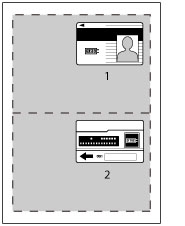 |
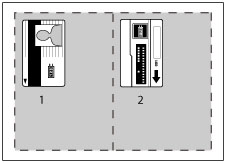 |
|
IMPORTANT
|
|
Place the ID card on the platen glass. The Copy ID Card mode cannot be used when the ID card is placed in the feeder.
|
|
NOTE
|
|
Only LTR and LTRR paper can be specified for paper size.
|
1.
Press [Copy].
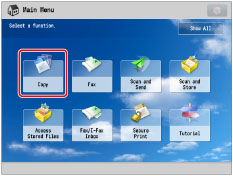
2.
Press [Options] → [Copy ID Card].

3.
Press [Change] for <Paper Size> → select the paper to copy to → press [OK].
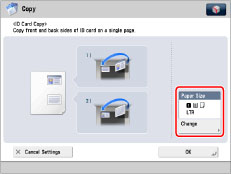
|
NOTE
|
|
Only LTR and LTRR paper can be specified for paper size.
|
4.
Press [OK] → [Close].
5.
Place the ID card on the platen glass with the front side face down.
|
NOTE
|
|
If another originals are set in the feeder, you cannot start copying. Remove the originals from the feeder.
The scan size of the original is set as STMTR. Make sure to place the ID card horizontally if the orientation of the ID card is horizontally.
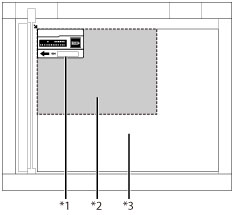 *1 ID Card
*2 Scan Size
*3 Platen Glass
|
6.
Press  (Start).
(Start).
 (Start).
(Start).When scanning of the first side is completed, the following screen is displayed.
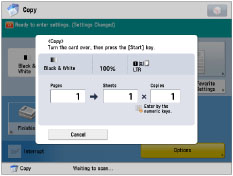
7.
Turn the ID card over so that its back side is face down → press  (Start).
(Start).
 (Start).
(Start).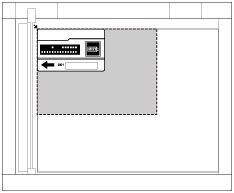
|
IMPORTANT
|
|
For information on the modes which cannot be set in combination with this mode, see "Unavailable Combination of Functions."
|