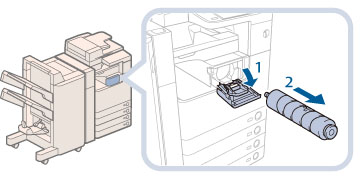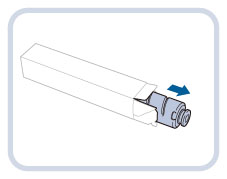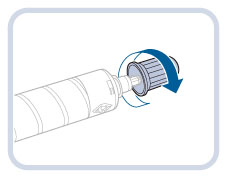Replacing the Toner Cartridge
When there is only a small amount of toner remaining inside the machine, the message <Replace toner cartridge.> appears on the touch panel display. You can continue printing, but at this time you should purchase a new toner cartridge to have it available when needed.
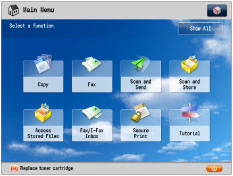
When the toner completely runs out and prints can no longer be made, a screen with instructions on how to replace the toner cartridge appears on the touch panel display. Follow the procedure described below to replace the toner cartridge.
If you press [Close], you can continue operations, such as setting modes and scanning originals, even if you do not replace the toner cartridge immediately.
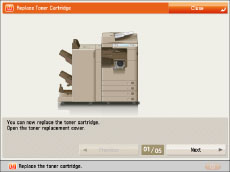
 WARNING WARNING |
|
Do not burn or throw used toner cartridges into open flames, as this may cause the toner to ignite, resulting in burns or a fire.
If you accidentally spill or scatter toner, carefully wipe up the loose toner with a damp, soft cloth and avoid inhaling any toner dust. Do not use a vacuum cleaner that is not equipped with safety measures to prevent dust explosions to clean up loose toner. Doing so may cause damage to the vacuum cleaner or result in a dust explosion due to static discharge.
|
 CAUTION CAUTION |
|
Keep toner out of the reach of small children.
If toner is ingested, consult a physician immediately.
If toner gets onto your hands or clothing, wash it off immediately with cold water. Washing it off with warm water will set the toner, and make it impossible to remove the toner stains.
|
|
IMPORTANT
|
|
Use only toner cartridges intended for use with this machine.
For information on the supported Canon genuine toner, see "Consumables."
Do not replace toner cartridges until the message prompting you to do so appears.
You can replace a toner cartridge while the machine is printing.
|
|
NOTE
|
|
When the message <Replace toner cartridge.> appears, approximately 2,000 pages can be printed.
Complete instructions on how to replace the toner cartridge can be accessed by pressing [Previous] or [Next] on the touch panel display.
If toner runs out during a print job, the remaining prints are made after you replace the toner cartridge.
After replacing toner cartridges, if printed gradation and density are different from the gradation and density printed before you replaced the toner cartridges, perform [Auto Adjust Gradation] in [Adjustment/Maintenance] (Settings/Registration). (See "Automatic Gradation Adjustment.")
|
1.
Remove the toner cartridge.
 WARNING WARNING |
|
Do not burn or throw used toner cartridges into open flames, as this may cause the toner remaining inside the cartridges to ignite, resulting in burns or a fire.
|
|
IMPORTANT
|
|
Never touch the tip of the toner cartridge or subject it to shock by hitting it. Doing so may cause the toner cartridge to leak.
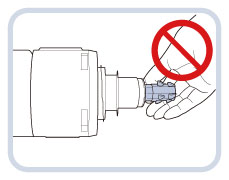 |
2.
Prepare the new toner cartridge.
3.
Insert the new toner cartridge.
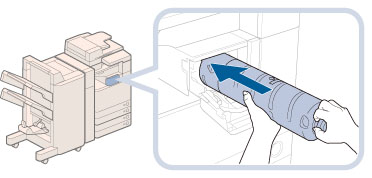 |
1. Push the new toner cartridge in the direction indicated by the arrow on the cartridge. |
2. Push the new toner cartridge in until it stops. |
|
IMPORTANT
|
|
Support the new toner cartridge with your hand from underneath while pushing it into the machine with your other hand.
|
|
NOTE
|
|
Firmly push the toner cartridge in until it stops. Otherwise, the toner cartridge will be pushed back out, and the toner replacement cover will not close.
|
4.
Close the toner replacement cover.
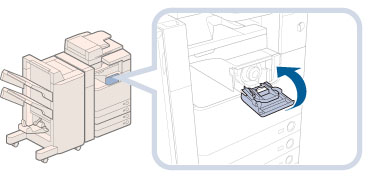
 CAUTION CAUTION |
|
When closing the toner replacement cover, be careful not to get your fingers caught, as this may result in personal injury.
|