1-sided and 2-sided Printing
You can print on one side or both sides of each sheet of paper.
1.
Click [Basic Settings].
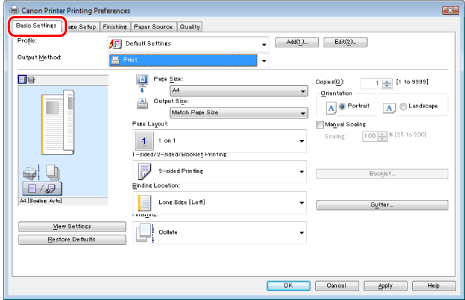
For instructions on how to display the printer driver screen, see "Printing" or "Configuring the Default Print Settings."
2.
Select [1-sided Printing] or [2-sided Printing] from [1-sided/2-sided/Booklet Printing].
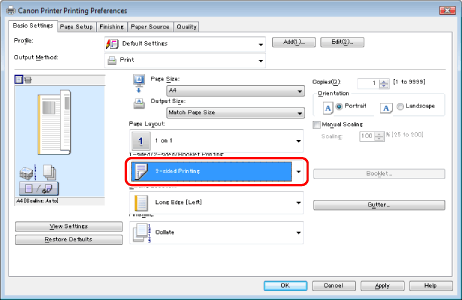
|
NOTE
|
|
The default setting for [1-sided/2-sided/Booklet Printing] is [2-sided Printing]. You can also change the default setting to [1-sided Printing]. For instructions on changing the default settings, see "Configuring the Default Print Settings."
|
3.
Select the binding edge from [Binding Location].
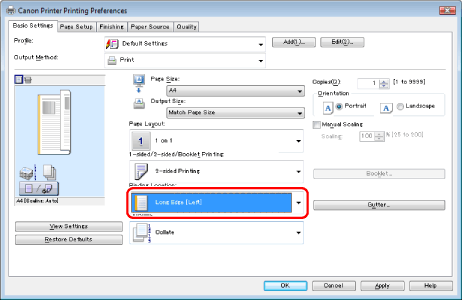
The output image is displayed in the preview area.
4.
Click [OK].
|
NOTE
|
|
You can also configure this function in the [Finishing] tab.
The display may vary according to the operating system, as well as the type and version of the printer driver.
|