Generating a Key Pair and Server Certificate
It is necessary to generate and register a key pair in order to perform the following: To use encrypted SSL communication for IPP printing, e-mail and I-faxes, the Remote UI, MEAP functions via a Web browser, device information delivery, and the Advanced Space which is opened externally as a WebDAV server; to use the SMS management function of MEAP; and, to confirm Department IDs and PINs.
A key pair and server certificate are preinstalled in the machine. You can also perform encrypted SSL communication using the preinstalled key pair and server certificate.
The procedure for generating and registering a key pair and self-signed server certificate using the control panel of the machine is as follows:
1.
Press  (Settings/Registration).
(Settings/Registration).
 (Settings/Registration).
(Settings/Registration). 2.
Press [Management Settings] → [Device Management] → [Certificate Settings].
3.
Press [Generate Key].

4.
Press [Generate Network Communication Key] → specify the following settings → press [Next].
If device signature is disabled, it is not necessary to press [Generate Network Communication Key]. If you press [Generate Key], the screen changes to the screen for generating a network communication key.
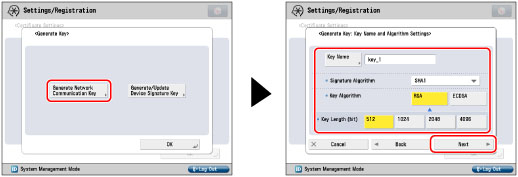
Items you can set:
[Key Name]: Enter a name for the key pair.
<Signature Algorithm>: Select the hash function to use for the signature. Keys that are 1024-bit or longer support the hash function of SHA384 and SHA512. To set [SHA384] or [SHA512], select [1024], [2048], or [4096] in <Key Type>.
<Key Algorithm>: Select [RSA] (Rivest Shamir Adleman) or [ECDSA] (Elliptic Curve Digital Signature Algorithm).
<Key Length (bit)>: If you select [RSA] in <Key Algorithm>, select [512], [1024], [2048], or [4096].
<Key Type>: If you select [ECDSA] in <Key Algorithm>, select [P256], [P384], or [P521].
|
NOTE
|
|
The name of the preinstalled key pair is 'Default Key'.
You cannot specify 'Device Signature Key' (used for key pairs for adding digital signatures to PDF or XPS files) or 'AMS' (used for key pairs for access restrictions) as the name for the key pair.
|
5.
Set the self-signed server certificate.
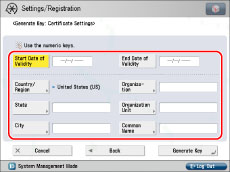
You cannot set an end date which is earlier than the start date.
Set at least one of the following items. You cannot issue a server certificate if all the items are left blank. When using IPPS printing with Windows Vista/7/8/Server 2008/Server 2008 R2/Server 2012, make sure to enter the IP address of the machine in [Common Name].
Items you can set:
|
[Country/Region]:
|
Select the country/region name from the 25 countries/regions in the list, or enter an Internet country code.
|
|
[State]:
|
Set the state name.
|
|
[City]:
|
Set the city name.
|
|
[Organization]:
|
Set the organization name.
|
|
[Organization Unit]:
|
Set the organization unit, such as the department name.
|
|
[Common Name]:
|
Set the IP address or FQDN (for example, starfish.company.com) of the machine.
|
|
IMPORTANT
|
|
A DNS server is necessary to use the FQDN of the machine in [Common Name]. Use the IP address of the machine if you do not have a DNS server.
The key pair you have registered cannot be used for encrypting communications with SSL until it has been set as the default key. For instructions on setting the default key, see "Setting the Key Pair Used with SSL Encrypted Communications."
|
6.
Press [Generate Key] → [OK].
|
NOTE
|
|
To confirm the key pair and server certificate you have registered, see "Editing Key Pairs and Server Certificates."
After pressing [Generate Key], you cannot use any of the keys until a key pair has been generated and registered.
|
|
IMPORTANT
|
|
Up to 10 key pairs can be registered.
|