Registering a File Server Address
1.
Press  (Settings/Registration).
(Settings/Registration).
 (Settings/Registration).
(Settings/Registration). 2.
Press [Set Destination] → [Register Destinations] → [Register New Dest.].
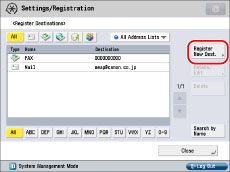
3.
Press [File].
4.
Press [Name].
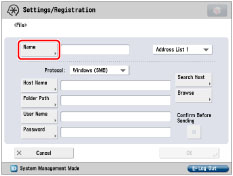
5.
Enter a name for the file server → press [Next].
6.
Press the drop-down list → select an address list from Address List 1 to 10.
Address lists are a convenient way to classify destinations.
The file server address that you enter will be stored in the address list that you select here.
7.
Press the <Protocol:> drop-down list → select the protocol.
|
NOTE
|
|
For more information on the available protocols, see "Specifying a File Server Using the Keyboard."
|
8.
Press [Host Name].
9.
Enter the host name → press [OK].
If you select [WebDAV] in <Protocol:>, press [Next].
10.
Press [Folder Path].
11.
Enter the path to the folder → press [OK].
12.
Press [User Name].
13.
Enter the user name → press [OK].
14.
Press [Password].
15.
Enter the password → press [OK].
If you set [Confirm Before Sending] to 'On', a screen to enter the registered password appears when sending to the registered file server.
If you want to register a file server in a group address, set this setting to 'Off'. If you set it to 'On', you cannot send to the group address.
|
NOTE
|
|
For instructions on specifying each of the settings for FTP, Windows (SMB), and WebDAV, see "Specifying a File Server Using the Keyboard."
If you specify the destination that you set to 'On' for [Confirm Before Sending] as the forwarding destination, the screen to enter the password does not appear. The registered password is used and forwarding is performed.
|
16.
Press [OK] → [Close].
If you are performing Access Number Management for the Address Book, perform the following operation.
Press [Next] → [Access No.] → [Access No.].
Enter the access number using  -
-  (numeric keys) → press [Confirm].
(numeric keys) → press [Confirm].
 -
-  (numeric keys) → press [Confirm].
(numeric keys) → press [Confirm].Enter the access number again for confirmation → press [OK] → [OK].
|
IMPORTANT
|
|
If you set [Language/Keyboard Switch] to 'On' in [Preferences] (Settings/Registration), the host name and folder path may not be displayed correctly, and you may not be able to browse to them.
|
|
NOTE
|
|
For information on the settings for searching and browsing file server hosts, see "Setting Up a Computer as a File Server" for the SMB/CIFS network and "Setting Up a Computer as a File Server" for the TCP/IP network.
UPN can be used only if you are sending to a computer belonging to a domain operated with Active Directory.
|