What This Machine Can Do
All the elements you will ever need in a digital multitasking machine.
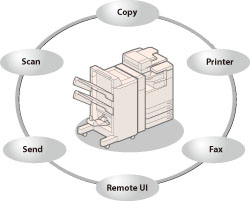
The imageRUNNER ADVANCE 4251i/4245i/4235i/4225i incorporates a rich array of input and output features that can greatly enhance your efficiency. Equipped with features that meet the needs of document work in a digitized office, the imageRUNNER ADVANCE 4251i/4245i/4235i/4225i represents the ultimate in digital multitasking machines.
* Indicates functions, which require an optional equipment.
For information on the optional equipment required to use each function, and the available combinations of optional equipment, see "Optional Products Required for Each Function."
Copying* (See "Copy.")
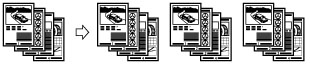
In addition to normal copying functions, convenient new functions, such as "Copy Sample" which helps to avoid copy errors, "Booklet" for making copies into booklets, and "Different Size Originals" for copying originals of different sizes together in one copy operation, are provided to increase your productivity.
Storing Scanned Data*/Printing Stored Data (See "Scan and Store" or "Access Stored Files.")
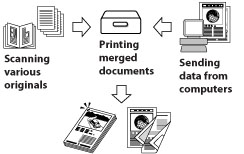
The Scan and Store function enables you to save document data that has been scanned from the scanner unit or created on a computer. The saved data can be printed at a specified time, or merged with separately saved data or data created on a computer for simultaneous processing.
Also, by using the functions of the Advanced Space, you can set a file format (JPEG, TIFF, PDF, XPS, OOXML) for the scanned original, so that it can be accessed from your computer. The Advanced Space can be opened externally as an SMB server or WebDAV server. You can access the Advanced Space from your computer and move files from your computer to the machine or vice versa.
Also, by using the functions of the Advanced Space, you can set a file format (JPEG, TIFF, PDF, XPS, OOXML) for the scanned original, so that it can be accessed from your computer. The Advanced Space can be opened externally as an SMB server or WebDAV server. You can access the Advanced Space from your computer and move files from your computer to the machine or vice versa.
Sending Function* (See "Scan and Send.")
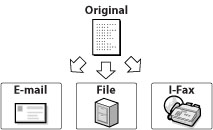
The Send function enables you to send scanned image or document data to file servers, or send it by e-mail or I-fax. A variety of file formats are supported (JPEG, TIFF, PDF, XPS, OOXML), which offer you greater flexibility in accommodating digital workplace environments.
Faxing* (See "Sending/Receiving a Fax," "Fax/I-Fax Inbox," "Sending a Fax from a Computer (Windows)," or "Sending a Fax from a Computer (Mac).")
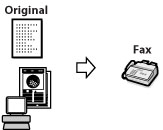
In addition to normal facsimile functions, the machine offers you Super G3 compatibility, which enables you to transmit documents at high speeds, greatly reducing transmission costs as compared to conventional facsimile machines. Scanned documents as well as documents stored in the Mail Box/Memory RX Inbox, and computer data can be sent by facsimile.
You can also send documents to multiple addresses and forward received facsimile to another destination.
Also, by using the Remote Fax function, you can share the fax function on the same network.
Printing (See "Printing from a Computer (Windows)" or "Printing from a Computer (Mac).")
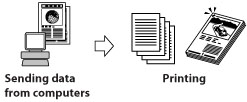
You can use this machine as a high-speed network printer. Various outputs are also possible, such as 2-sided printing and page alignment.
If the PS Printer Kit is activated, you can use this machine as the postscript printer with the Adobe PostScript3 software.
Using the Remote User Interface (See "Remote UI.")
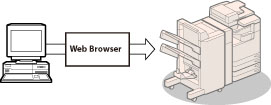
You can control functions, such as confirming the status of the machine, job operations, and printing instructions for saved scanned data, all from your computer's Web browser.
Applying MEAP (See "MEAP.")

The MEAP (Multifunctional Embedded Application Platform) incorporated in the machine enables you to install applications to expand the functions of the machine.
Scanning Documents into Your Computer* (See "Scanner.")
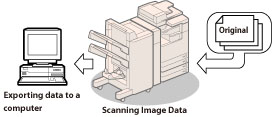
The Network Scan function enables you to use the imageRUNNER ADVANCE 4251i/4245i/4235i/4225i as a conventional scanner. You can scan a document using the machine, and read the data in an application you are using on your computer. You can scan images of up to A3 in size at a resolution of 600 x 600 dpi.
* The Network ScanGear software is supplied on the accompanying CD-ROM. For more information on the Network Scan function, see "Scanner."
Applying Utilities (See "Software.")
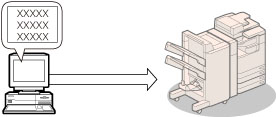
You can specify various settings of the machine connected to a network when using utility software. You can specify initial settings, confirm the status of the machine, and manage documents.