Selecting the Original Type
You can manually select the original type according to the type of image. The following original type modes are available.
|
Text/Photo Mode
|
Photo Mode
|
Text Mode
|
 |
 |
 |
Text/Photo Mode
This mode is best suited for scanning originals containing both text and photos, such as magazines or catalogues.
Photo Mode
This mode is best suited for images printed with halftone dots (printed photos). If you set [Photo Printout Mode] to 'On', you can select the photo mode from [Photo Printout] and [Printed Image]. (See "Copying with the Printed Image Mode.")
[Photo Printout]: This mode is best suited for photos printed on photographic paper.
[Printed Image]: This mode is best suited for images printed with halftone dots.
Text Mode
This mode is best suited for making copies of text originals. You can also copy blueprints or pencil drawn originals clearly using this mode.
1.
Press [Copy].
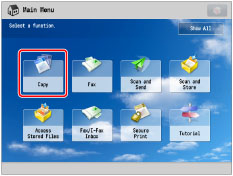
2.
Press [Options] → [Original Type].

3.
Select the original type.
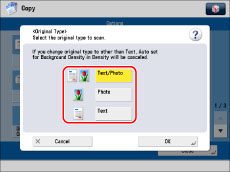
|
IMPORTANT
|
|
If Photo Mode in Copy in Function Settings (from the Settings/Registration screen) is set to 'On', you can select [Printed Image]. (See "Copying with the Printed Image Mode.")
|
4.
Press [Close].
|
IMPORTANT
|
|
If you make copies of an original containing halftones, such as a printed photo, the moiré effect (a shimmering, wavy pattern) may occur. If this happens, you can soften the effect by using [Sharpness]. (See "Adjusting the Image Sharpness.")
|
|
NOTE
|
|
If the original is a transparency, select the original type → adjust the exposure to the most appropriate level for the original.
|