Switching the Colour Mode
You can set the colour mode to use for the scan.
Colour Mode
Auto (Color/Gray)
If you select the Auto (Color/Gray) mode, the machine automatically recognizes whether the original is in colour or black-and-white. Colour originals are scanned in the Full Color mode, while black-and-white originals are scanned in the Grayscale mode.
Auto (Color/B&W)
If you select the Auto (Color/B&W) mode, the machine automatically recognizes whether the original is in colour or black-and-white. Colour originals are scanned in the Full Color mode, while black-and-white originals are scanned in the Black mode.
Full Color
The Full Color mode always scans in colour regardless of whether the original is in colour or black-and-white.
Grayscale
The machine always scans in grayscale, regardless of whether the original is in colour or black-and-white.
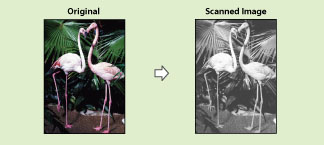
Black & White
The Black & White mode always scans in black-and-white regardless of whether the original is in colour or black-and-white.

1.
Press [Scan and Send] → specify the destination → press the Select Colour button.
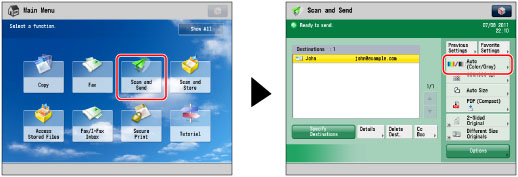
2.
Select the desired colour mode → press [OK].
|
IMPORTANT
|
|
When [Auto (Color/Gray)] or [Auto (Color/B&W)] is set and your originals contain colour sections, the machine scans them in the Full Color mode. However, the machine may scan the colour originals in the Black mode under the conditions below. To avoid this, set the colour mode to [Full Color].
If the originals contain very few colour sections
If the colour sections of the originals are close to black
If the originals contain light colour densities
If the colour sections are located only in the range indicated by the diagram below, when loading the originals in the feeder
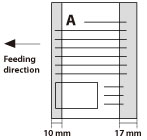 Take note of the following when you set [Auto (Color/B&W)], [Full Color], or [Grayscale]:
You cannot select [Long Original].
You can only set a zoom ratio of 100%.
When the resolution is set to 200 x 400 dpi, 400 x 400 dpi, or 600 x 600 dpi, it is necessary to install the Additional Memory Type A (512MB) to expand the memory capacity of the machine.
|
|
NOTE
|
|
You can register a desired colour mode as the default setting by changing the default copy settings. (See "Changing the Default Settings for Send.")
If a black-and-white original is scanned in the Full Color mode, it is counted as a colour scan.
If you select JPEG as the file format, [Black & White] is changed to [Grayscale].
If you select TIFF as the file format, [Black & White] is set.
|