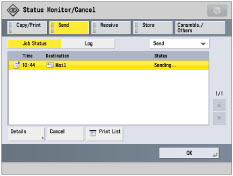.
.Default Screen (Status Monitor/Cancel)
You can change the screen that appears when you press  .
.
 .
.1.
Press  .
.
 .
. 2.
Press [Preferences] → [Display Settings] → [Default Screen (Status Monitor/Cancel)].
3.
Specify the settings → press [OK].
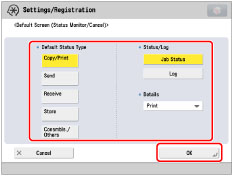
[Copy] is displayed only if the Color Image Reader Unit-H1 is attached.
[Fax] is displayed only if the fax board is installed.
If you select [Copy/Print], [Send], or [Receive], you can set the type of job that is displayed.
If you select [Consmbls./Others], you cannot select [Job Status] or [Log].
If you set [Copy/Print], [Job Status], [Print] as the Default Screen (Status Monitor/Cancel):
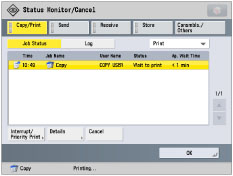
If you set [Send], [Job Status], [Send] as the Default Screen (Status Monitor/Cancel):