Printing Files with Multiple Pages on One Page (N On 1)
This mode enables you to automatically reduce multiple pages to fit on a single page when printing a PDF or XPS file. You can reduce 2, 4, 6, 8, 9, or 16 pages to fit on one page.

As an example, the procedure for printing files that are stored in the Advanced Space is explained in this section.
|
IMPORTANT
|
|
This mode is only available for printing files stored in the Advanced Space, the Advanced Space of another imageRUNNER ADVANCE machine on the network, or memory media.
You can use this mode only when printing PDF or XPS files.
|
1.
Press [Access Stored Files] → [Advanced Box].
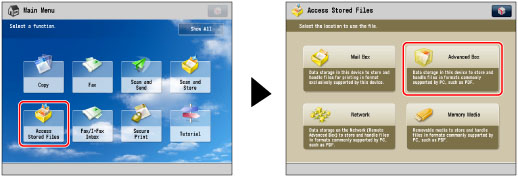
2.
Select the desired storage space → select the directory where the file you want to print is stored.
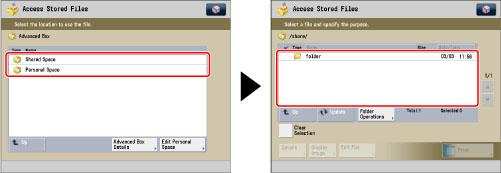
3.
Select the desired file → press [Print].
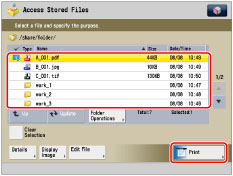
4.
Press [Options] → [N on 1].

To change the paper source, see "Paper Selection."
5.
Select the type of N on 1.

To select the order of the layout, press [Set Details]. Select the order of the layout → press [OK].
If you do not change the settings by pressing [Set Details], the order of the layout is as follows:
|
2 on 1:
|
Left → Right
|
|
All other options except 2 on 1:
|
Upper Left → Upper Right → Lower Left → Lower Right
|
You can press [2-Sided Printing] to specify settings for 2-sided printing.
To change the paper size, press [Change] for <Paper Size> → select the paper size → press [OK].
|
NOTE
|
|
The machine automatically selects the zoom ratio depending on the selected paper size.
|
6.
Press [OK] → [Close].
|
IMPORTANT
|
|
For information on the modes which cannot be set in combination with this mode, see "Unavailable Combination of Functions."
|