 on the top right of the screen is used.
on the top right of the screen is used.Setting Each Function Screen
This section explains the display settings and the keys displayed for each function screen when  on the top right of the screen is used.
on the top right of the screen is used.
 on the top right of the screen is used.
on the top right of the screen is used.Keys Displayed on Each Function Screen
Functions for  on the Top Right of the Screen
on the Top Right of the Screen
The Scan and Send screen is shown as an example below.
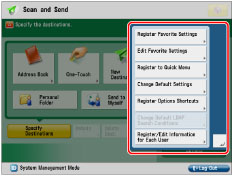
[Register Favorite Settings], [Edit Favorite Settings]: You can assign a name and save current settings. You can access stored settings from [Favorite Settings] on each function screen.
[Register to Quick Menu]: You can store current settings on the Quick Menu. (See "Registering a Personal Button/Shared Button.")
[Change Default Settings]: You can set current settings as the default screen for each function screen.
[Register Options Shortcuts]: You can store [Options] shortcut button displayed on each function screen. Only on the Copy screen, you can store [Options] and [Favorite Settings] shortcut buttons. Stored shortcut buttons appear on each function screen.
[Change Default LDAP Search Conditions]: You can register the default search conditions for each LDAP server.
[Register/Edit Information for Each User]: Each user can register user names and passwords for accessing the personal folder, LDAP server, SMTP server, and File server. For more information, see "Authentication Method Settings for Sending Operations."
Keys Displayed on the Touch Panel Display (Settings Screen)
The Regular Copy Basic Features screen is shown as an example below.
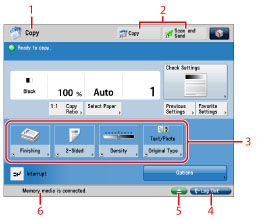
|
1.
|
The name of the function that is currently being used is displayed.
|
|
2.
|
Presently stored function shortcut buttons are displayed.
|
|
3.
|
The shortcut buttons for the modes you registered from [Register Options Shortcuts] are displayed.
|
|
4.
|
If you are logged in using a login service, [Log Out] is displayed.
|
|
5.
|
An icon indicating that a paper or staple jam has occurred, or an icon indicating that a USB device is attached, is displayed here.
|
|
6.
|
The progress of jobs and copy operations, and the status of devices and consumables are displayed here. Also, depending on the login service you are using, the Department ID or user name can be displayed.
|
|
NOTE
|
|
For information on the screens that can be set to display after the machine starts up, see "Default Screen after Startup/Restoration."
The settings that can be specified may differ, depending on the user's privileges.
For more information on registering and editing Favorite Settings, see the following:
Registering/Editing/Deleting Favorite Settings Buttons for Scan and Send
Registering and Editing Favorite Settings for Access Stored Files
Registering and Editing Favorite Settings for Scan and Store
For more information on registering shortcut keys for the Options and Favorite Settings, see the following:
Registering Shortcut Keys for Copy
Registering Shortcut Keys for Scan and Send
Registering Shortcut Keys for Fax Settings
You can register the authentication information for each user in [Register/Edit Information for Each User] by pressing
 on the top right of the [Scan and Send] Basic Features screen, [Fax] Basic Features screen, [Access Stored Files] Send screen, and [Fax/I-Fax Inbox] Send screen. on the top right of the [Scan and Send] Basic Features screen, [Fax] Basic Features screen, [Access Stored Files] Send screen, and [Fax/I-Fax Inbox] Send screen. |