Setting the X and Y Axes Independently
The XY Ratio mode enables you to specify different XY copy ratios in percentages to make enlarged or reduced copies. You can set a copy (zoom) ratio from 25% to 400% if you place the original on the platen glass, or from 25% to 200% if you place the original in the feeder.
Manually Specifying the Copy Ratio (XY Ratio)
You can manually set different copy (zoom) ratios for the horizontal (X) and vertical (Y) axes, expressed in 1% increments.
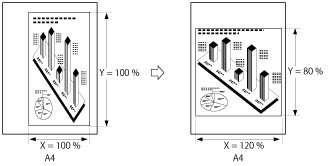
Automatically Specifying the Copy Ratio (Auto XY Ratio)
The XY copy ratio is automatically set to suit the size of the selected paper.
If A4R is selected:
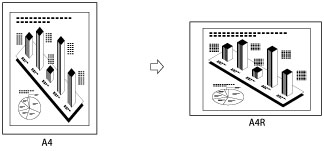
1.
Press [Copy].
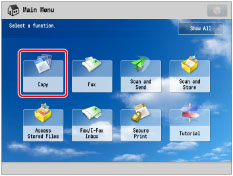
2.
Press [Copy Ratio] → [XY Ratio].
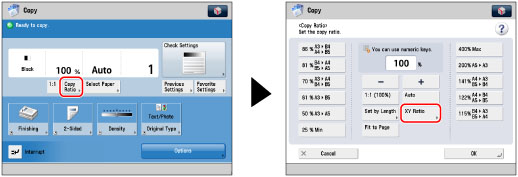
3.
Press [X] and [Y] → press [-] or [+] to specify each copy ratio.
You can also use the numeric keys to enter values.
|
IMPORTANT
|
|
If you set [Auto XY Ratio], select the paper size using the Manual Paper Selection mode. If you do not select a paper size, Paper Drawer 1 is automatically selected and the copy ratio is set to match the size of the paper loaded in that drawer.
|
4.
Press [OK].
|
IMPORTANT
|
|
For information on the modes which cannot be set in combination with this mode, see "Unavailable Combination of Functions."
You cannot enlarge/reduce highly transparent originals, such as transparencies, in [Auto XY Ratio]. Manually specify the copy (zoom) ratio for these types of originals.
|
|
NOTE
|
|
If you set the copy (zoom) ratio in [XY Ratio], the image of the original may be rotated before being printed. The machine calculates whether or not to do this based on the original size and the specified copy (zoom) ratio.
If the output size differs from your specified copy ratio, you can adjust it using [Fine Adjust Zoom] in [Adjustment/Maintenance] (Settings/Registration). (See "Fine Adjust Zoom.")
|