Selecting a Profile for Faxing
You can apply registered fax settings by simply selecting an item from [Profile] list.
1.
Select [Print] from the [File] menu of the application.
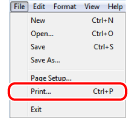
2.
Select your fax from [Name] → click [Properties].
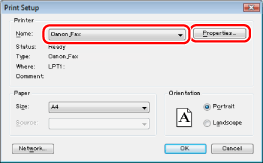
|
NOTE
|
|
In Windows 8/Server 2012, if you want to send a fax from the Windows Store app, display the charm bar to the right of the screen, and tap [
 Devices] → the printer you are using → [Print]. When you print in this way, you can only set some of the print functions. If the message [The printer requires your attention. Go to the desktop to take care of it.] is displayed, move to the desktop and proceed to step 3. Devices] → the printer you are using → [Print]. When you print in this way, you can only set some of the print functions. If the message [The printer requires your attention. Go to the desktop to take care of it.] is displayed, move to the desktop and proceed to step 3. |
3.
Select a profile from the [Profiles] list according to your objective.
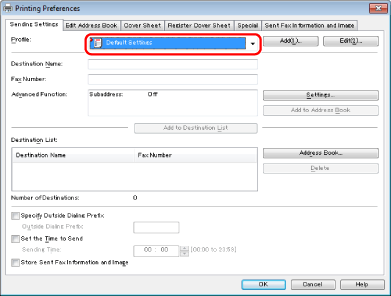
You can select a profile in the [Sending Settings], [Cover Sheet], or [Special] tab.
4.
Click [OK].
|
NOTE
|
|
For information on registering a profile, see "Registering a Profile for Faxing."
Faxing methods may vary according to the application you are using. For details, see the instruction manuals provided with the application.
The display may vary according to the operating system and fax driver version you are using.
|