Setting the Resolution
Set the resolution to use for the scan. Scanning at high quality increases the file size, but ensures details are preserved in the final image.
1.
Press [Scan and Send] → specify the destination → press the resolution button.
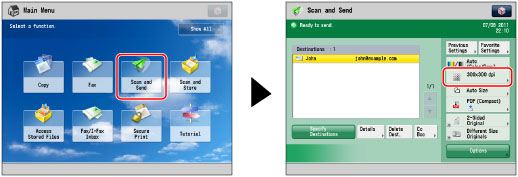
2.
Select the resolution → press [OK].
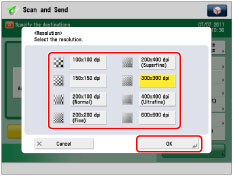
|
IMPORTANT
|
|
To set the resolution to 200 x 400 dpi, 400 x 400 dpi, or 600 x 600 dpi when colour mode is set to [Auto (Color/Gray)], [Auto (Color/B&W)], [Full Color], or [Grayscale], it is necessary to install the Additional Memory Type A (512MB) to expand the memory capacity of the machine.
If the Additional Memory Type A (512MB) is not installed when setting the resolution to 200 x 400 dpi, 400 x 400 dpi, or 600 x 600 dpi, you cannot select [Auto (Color/Gray)], [Auto (Color/B&W)], [Full Color], or [Grayscale].
If only an I-fax address is specified as the destination, you can set to the resolution to 200 x 400 dpi, 400 x 400 dpi, or 600 x 600 dpi. An I-fax original is always sent in the Black-and-White mode regardless colour mode settings.
The maximum size of an image that you can send at 600 x 600 dpi resolution is A3. If the image exceeds this size, it may be cut off.
If you send a long strip original at 600 x 600 dpi, the periphery of the original image may be cut off slightly.
|
|
NOTE
|
|
If [OOXML] is selected as the file format, you can only send in [300x300 dpi] or [600x600 dpi].
|