Preview
This mode enables you to preview the scanned data of your originals, and to check the page count before sending your document.
1.
Press [Scan and Send].
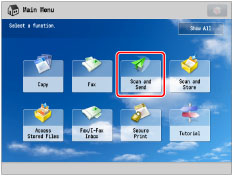
2.
Specify the destination → press [Options] → [Preview].
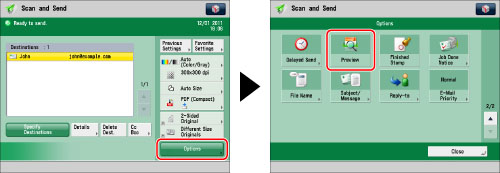
3.
Press [Close].
4.
Press  (Start).
(Start).
 (Start).
(Start).5.
Press [Preview and Send].
6.
Press  or
or  to select the page that you want to check.
to select the page that you want to check.
 or
or  to select the page that you want to check.
to select the page that you want to check.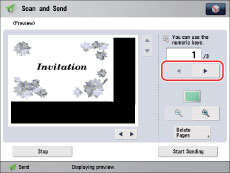
You can press  (reduce) or
(reduce) or  (enlarge) to zoom in or out.
(enlarge) to zoom in or out.
 (reduce) or
(reduce) or  (enlarge) to zoom in or out.
(enlarge) to zoom in or out.You can press  ,
,  ,
,  , or
, or  to specify the area to display when you zoom in or out on the page.
to specify the area to display when you zoom in or out on the page.
 ,
,  ,
,  , or
, or  to specify the area to display when you zoom in or out on the page.
to specify the area to display when you zoom in or out on the page.You can also delete scanned pages as necessary.
If you want to delete a displayed page:
Press [Delete Pages].
A confirmation message appears.
Press [Yes].
7.
Press [Start Sending].