Registering a Key Pair File and Server Certificate File Installed from a Computer
You can install a key pair file from a computer in order to perform the following: To use encrypted SSL communication for IPP printing, e-mail and I-faxes, the Remote UI, MEAP functions via a Web browser, device information delivery, and the Advanced Space which is opened externally as a WebDAV server; to use the SMS management function of MEAP; and, to confirm Department IDs and PINs.
A key pair file and server certificate file created on a computer can be installed in the machine using a Web browser (Remote UI). The procedure for registering installed files in the machine using the control panel is as follows:
1.
Press  (Settings/Registration).
(Settings/Registration).
 (Settings/Registration).
(Settings/Registration).2.
Press [Management Settings] → [Device Management] → [Certificate Settings].
3.
Press [Register Key and Certificate] → select the file to register → press [Register].
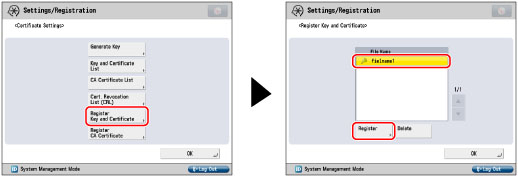
To delete an unnecessary file, select the file → press [Delete].
4.
Press [Key Name].
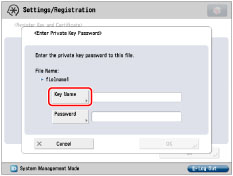
5.
Enter the name of the private key → press [OK].
6.
Press [Password].
7.
Enter the password → press [OK].
8.
Press [OK] → [OK] → [OK].
|
NOTE
|
|
To confirm the key pair and server certificate you have registered, see "Editing Key Pairs and Server Certificates."
|
|
IMPORTANT
|
|
Up to 10 key pairs can be registered.
You can register only key pair files which use the RSA or ECDSA algorithm.
|
|
NOTE
|
|
For instructions on how to install a key pair file and server certificate file, see "Installing a Certificate File."
|