Viewing a PDF File
You can view a linked PDF file.
1.
Press the link to the PDF file on the web page.
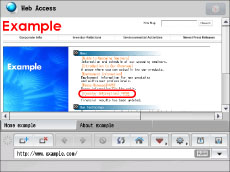
You cannot specify multiple PDF files at the same time. Also, PDF files cannot be open in more than two windows.
If a password is set for the specified PDF file, enter the password.
2.
Press [View] → [OK].
The selected PDF file is displayed.
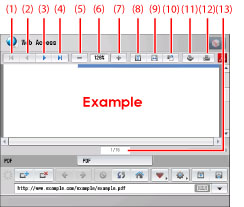
The buttons on the PDF File Display screen are as follows:
|
(1)
|
First Page:
|
Returns to the first page.
|
|
(2)
|
Back:
|
Returns to the previous page.
|
|
(3)
|
Next:
|
Proceeds to the next page.
|
|
(4)
|
Last Page:
|
Proceeds to the last page.
|
|
(5)
|
Reduce:
|
Reduces the display to a minimum of 25%.
|
|
(6)
|
Scale Ratio:
|
Displays the scale ratio for PDF file that is currently displayed.
|
|
(7)
|
Enlarge:
|
Enlarges the display to a maximum of 200%.
|
|
(8)
|
Adjust Height:
|
Adjusts the display to the height of the PDF file.
|
|
(9)
|
Adjust Width:
|
Adjusts the display to the width of the PDF file.
|
|
(10)
|
Rotate:
|
Rotates the display 90 degrees to the right.
|
|
(11)
|
Store in Mail Box:
|
Saves the file in a mail box. (See "Saving a PDF File in a Mail Box.")
|
|
(12)
|
Print:
|
Prints the PDF file. (See "Printing a PDF File.")
|
|
(13)
|
Page Designation:
|
Proceeds to the specified page.
|
When you press [Page Designation], a screen is displayed. To proceed to a specific page, enter the desired page number using  -
-  (numeric keys) → press [OK].
(numeric keys) → press [OK].
 -
-  (numeric keys) → press [OK].
(numeric keys) → press [OK].|
NOTE
|
|
Depending on the version of the PDF file, there may be cases in which the PDF file cannot be properly displayed.
|