Registering Multiple Destinations for Group Dial
Multiple destinations can be combined into groups. After a group is registered, you can add or delete destinations.
1
Tap <Address Book>.
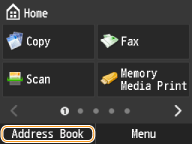
2
Tap <Register Dest.>.
If a screen appears prompting you to enter a PIN, enter the correct PIN using the numeric keys, and tap <Apply>. Setting a PIN for Address Book
3
Tap <Coded Dial>.
Groups can also be registered in Favorites. Tap <Favorites> to register the group as Favorites.
4
Tap <Group>.
5
Tap <Name>.
Registering <Name> is optional. If you register <Name>, the destination can be searched alphabetically.
6
Enter the name using the numeric keys, and tap <Apply>.
7
Tap <Number of Destinations>.
8
Tap <Add>.

9
Tap the number or address you want to register.
Tap a tab to search by first character or type to display a destination.
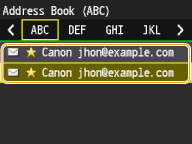
10
Tap <Add>.

11
Repeat steps 9 and 10 until you have registered all of the destinations that you want to register, and then tap <Apply>.
12
Tap <Apply>.
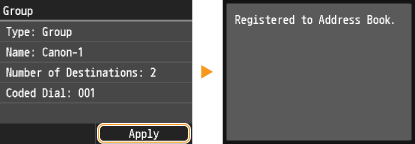
Editing the Content of Registered Groups
After registering destinations, you can change the content of groups such as names, destinations, and coded dial numbers.
1
Tap <Address Book>.
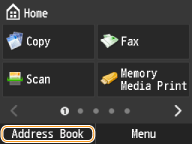
2
Tap <Details/Edit>.
3
Tap < >.
>.
 >.
>.4
Tap the destination you want to edit.
5
Tap <Edit>.
If a screen appears prompting you to enter a PIN, enter the correct PIN using the numeric keys, and tap <Apply>. Setting a PIN for Address Book
6
Tap the item you want to edit  perform editing
perform editing  <Apply>.
<Apply>.
 perform editing
perform editing  <Apply>.
<Apply>.7
Tap <Apply>.
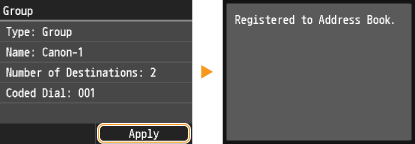
Deleting a Group
1
Tap <Address Book>.
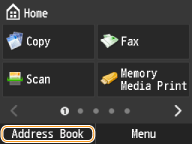
2
Tap <Details/Edit>.
3
Tap < >.
>.
 >.
>.4
Tap the destination you want to delete.
5
Tap <Delete>.
If a screen appears prompting you to enter a PIN, enter the correct PIN using the numeric keys, and tap <Apply>. Setting a PIN for Address Book
6
Tap <Yes>.