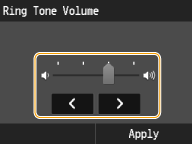Adjusting the Volume
The machine produces sounds in a variety of situations, such as when fax sending is complete or when a paper jam or error occurs. You can set the volume of each of these sounds individually.
1
Press  (Volume Settings) on the operation panel.
(Volume Settings) on the operation panel.
 (Volume Settings) on the operation panel.
(Volume Settings) on the operation panel.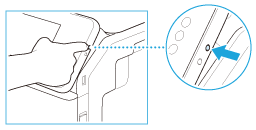
2
Tap <Other Volume>.
To change <Fax Volume>, tap  /
/ or drag/flick the slider, and tap <Apply>.
or drag/flick the slider, and tap <Apply>.
 /
/ or drag/flick the slider, and tap <Apply>.
or drag/flick the slider, and tap <Apply>.Setting | Description and setting values |
<Fax Volume> | Sound produced during a fax transmission |
0 to 1  to 3 to 3 |
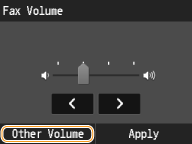
3
Tap a setting.
Setting | Description and setting values | Procedure |
<Ring Tone> | Sound produced when an incoming fax is received | Go to step 4 |
0 to 1  to 3 to 3 | ||
<TX Done Tone> | Sound produced when fax sending is complete | Go to step 4 <Only When Error Occurs>  <On> (Sound is produced) or <Off> (No sound is produced) <On> (Sound is produced) or <Off> (No sound is produced)  <Apply> <Apply> |
0 to 1  to 3 to 3 <Only When Error Occurs> | ||
<RX Done Tone> | Sound produced when fax receiving is complete | |
0 to 1  to 3 to 3 <Only When Error Occurs> | ||
<Scanning Done Tone> | Sound produced when fax document scanning is complete or an item on the display is tapped | |
0 to 1  to 3 to 3 <Only When Error Occurs> | ||
<Entry Tone> | Sound produced each time a key on the operation panel is pressed or an invalid item is tapped on the display | <On> (Sound is produced) or <Off> (No sound is produced) |
<Off> <On>  | ||
<Invalid Entry Tone> | Sound produced when an invalid key operation is performed, such as when you enter a number outside the valid setting range | |
<Off>  <On> | ||
<Restock Supplies Tone> | Sound produced when a toner cartridge is almost empty | |
<Off>  <On> | ||
<Warning Tone> | Sound produced when a paper jam or other error occurs | |
<Off> <On>  | ||
<Job Done Tone> | Sound produced when an operation such as copying or scanning is complete | |
<Off> <On>  | ||
<Energy Saver Alert> | Sound produced when the machine enters or exits sleep mode | |
<Off>  <On> | ||
<Original in Feeder Detection Tone> | Sound produced when a document is loaded in the feeder | |
<Off> <On>  | ||
4
Tap  /
/ or drag/flick the slider to adjust the volume, and tap <Apply>.
or drag/flick the slider to adjust the volume, and tap <Apply>.
 /
/ or drag/flick the slider to adjust the volume, and tap <Apply>.
or drag/flick the slider to adjust the volume, and tap <Apply>.