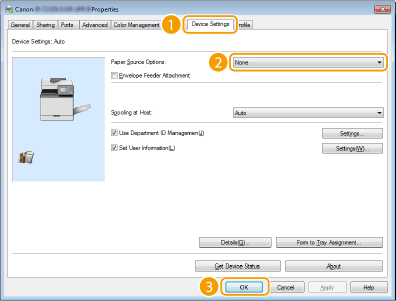Printing from a Computer
You can print a document made with an application on your computer by using the printer driver. There are useful settings on the printer driver, such as enlarging/reducing and 2-sided printing, that enable you to print your documents in various ways. Before you can use this function, you need to complete some procedures, such as installing the printer driver on your computer. The driver is available from the Canon website (http://www.canon.com/). Download it after checking the supported printer models and operating systems/environments. For details about the installation method, refer to the Installation Guide or Readme file supplied with the driver.
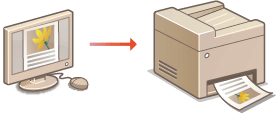
About the Printer Driver Help |
Clicking [Help] on the printer driver screen displays the Help screen. On this screen, you can see the detailed descriptions that are not in the e-Manual. 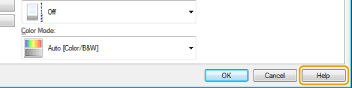 |
 |
If you are a Macintosh user, see the Installation Guide supplied with the driver for installing the printer drivers and Printer Driver's Help for using print functions (For Mac OS Users). Depending on the operating system and the type or version of the printer driver you are using, the printer driver screens in this manual may differ from your screens. You can use the PCL5c, PCL6 and PS printer driver as well as the UFR II printer driver. The available print settings vary depending on the printer driver. For more information, click [Help] on each printer driver screen. |
To Use the Optional Cassette Feeding Unit or Cassette Module
If the optional Cassette Feeding Unit or Cassette Module is attached to the machine, perform the following operation on the printer driver.
 |
To perform the following procedure, log on to your computer with an administrator account. |
Open the printer folder (Displaying the Printer Folder)  Right-click your printer icon
Right-click your printer icon  [Printer Properties] (or [Properties])
[Printer Properties] (or [Properties])  [Device Settings] tab
[Device Settings] tab  Select the optional Cassette Feeding Unit or Cassette Module
Select the optional Cassette Feeding Unit or Cassette Module  [OK]
[OK]
 Right-click your printer icon
Right-click your printer icon  [Printer Properties] (or [Properties])
[Printer Properties] (or [Properties])  [Device Settings] tab
[Device Settings] tab  Select the optional Cassette Feeding Unit or Cassette Module
Select the optional Cassette Feeding Unit or Cassette Module  [OK]
[OK]