
Registering Address Book from Remote UI
You can register or edit the Address Book of the machine by using the computer.
Set shared folder and file server destinations from a computer.
Set shared folder and file server destinations from a computer.
 |
You can change the settings only when you have logged on in System Manager Mode. |
1
Start the Remote UI. Starting Remote UI
2
Click [Address Book].
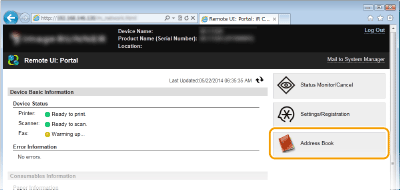

If the enter PIN page is displayed
The Address Book is protected by a PIN. Enter the [PIN] and click [OK].
3
Click [Coded Dial].
You can also register destinations in Favorites. In this case, click [Favorites] instead of [Coded Dial]. Registering in the Address Book
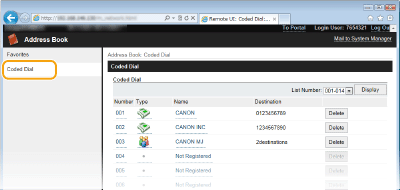
4
Click the text link under [Number], [Type], or [Name] for an item named "Not Registered."
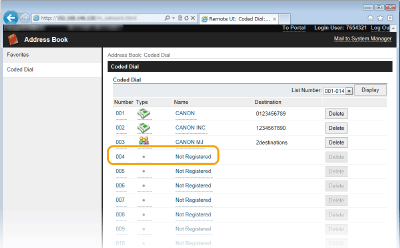

You can edit a registered item by clicking the corresponding text link under [Number], [Type] or [Name].
You can delete a registered item by clicking the corresponding [Delete] button.
5
Select [Destination Type to Register] and click [OK].
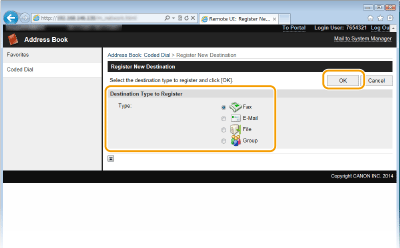
6
Specify required settings and click [OK].
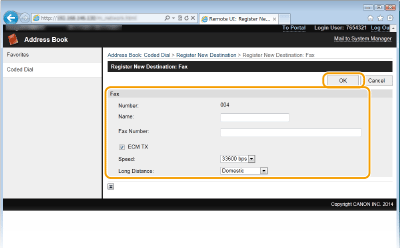
 Creating shared folder/file server destinations
Creating shared folder/file server destinations 
Use the following steps after step 4.
1 | Select [File] and click [OK]. |
2 | Enter required information. 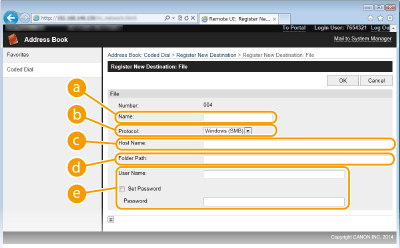  [Name] [Name]Enter the destination name.  [Protocol] [Protocol][Windows(SMB)]: Select when using a shared folder. [FTP]: Select when using a file server.  [Host Name] [Host Name]To use a shared folder, enter the path to the shared folder (up to 120 characters) or enter the IP address (example: \\swan\share or \\192.168.2.100\share). To use a file server, enter the IP address for the FTP server (up to 120 characters) (example: \ \192.168.2.100\share).  Using a DNS server You also can specify the host name for the shared folder in the following format. \\host_name.organization.company.co.jp\share You can use the full computer name for the host name of the file server. starfish.organization.company.com If the display languages for the computer and Remote UI differ [Host Name] or [Folder Path] may not be displayed correctly or may not be browsable.  [Folder Path] [Folder Path]Enter a folder name (up to 120 characters) as a destination for the data.  [User Name]/[Password] [User Name]/[Password]Enter the user name and password set with the computer.  Formats for specifying the user name (shared folder) domain_name\user_name (up to 32 characters all together): Specifying the user name in this format applies privileges for the user in the specified domain to SMB communication. user_name@company.com (up to 32 characters all together): This format can only be specified when sending to Windows Server 2003/Server 2008/Vista/7/Server 2008 R2/8/8.1/Server 2012/Server 2012 R2 that belongs to a domain for which the domain controller is Windows Server 2003/Server 2008/Vista/7/Server 2008 R2/8/8.1/Server 2012/Server 2012 R2. |
3 | Click [OK]. |