So Much More
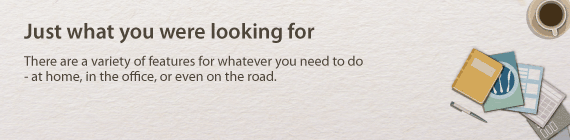
 |  | Using a smartphone/tablet |  |
You can use this function to print or scan a proposal you worked on while on your way to a business meeting and using a tablet, photos taken on a smartphone, or handouts from a meeting.
For example, by using Mopria ®, you can print using a single driver even with an other-brand printer, as well as print using common operation and settings for each printer.
For example, by using Mopria ®, you can print using a single driver even with an other-brand printer, as well as print using common operation and settings for each printer.
PCless, quick, and easy! An even broader range of possibilities for work/play with functionality made for this age of speed.
 |
For more information on useful functions with smartphones/tablets, see the Canon website. For information on Mopria ® (including certified terminals), visit http://www.mopria.org. |

For more information Using the Machine as a Printer
For more information Using the Machine as a Scanner
For more information Using the Machine as a Scanner
 |  | Easy Printing with Google Cloud Print |  |
Hook up to Google Cloud Print with your laptop or cell phone, send your data,
and out come your printed documents. With this machine, Google Cloud Print,
and your mobile device, print whenever you want from wherever you want.
and out come your printed documents. With this machine, Google Cloud Print,
and your mobile device, print whenever you want from wherever you want.
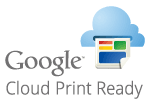
For more information about this function, see Using Google Cloud Print.
 |  | Keep Your Printouts Private |  |
Normally, when you print something from your computer, it comes out of the printer right away. However, if you have sensitive documents, this may not be what you want. Just use secure printing and no one will be able to print your documents without entering your password on the machine's operation panel. Don't let your confidential documents lie exposed on the tray for everyone to see.
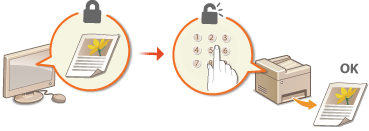
For more information about this function, see Printing a Document Secured by a PIN (Secure Print).
 |  | Get Faxes Wherever You Go |  |
Never worry about missing a fax when you're out of the office. Set a forwarding destination and any fax that comes in on the machine will go right to you. Better yet, make the forwarding destination the e-mail address for your tablet or mobile.

For more information about this function, see Forwarding Received Faxes.
 |  | Make Posters |  |
Blow up a regular one-sheet printout and make an exceptionally large poster. A large poster will be printed out on nine sheets. Put them together in a 3x3 grid, and voila!

For more information about this function, see Printing Posters.
 |  | Make Booklets |  |
Sometimes your documents deserve better presentation than a staple in the upper-left corner. Making booklets is easy. The print driver will take care of the page positioning for you. All you have to do is fold the pages and staple them along the middle.

For more information about this function, see Printing Booklet.