Viewing the Counter
Specify to view the print log that provides total pages printed for print, copy, and received fax jobs.
1
Press [ ] (Status Monitor/Cancel).
] (Status Monitor/Cancel).
 ] (Status Monitor/Cancel).
] (Status Monitor/Cancel).2
Select <Device Status> using [ ] or [
] or [ ] and press [OK].
] and press [OK].
 ] or [
] or [ ] and press [OK].
] and press [OK].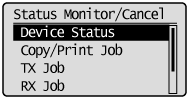
3
Select <Check Counter> using [ ] or [
] or [ ] and press [OK].
] and press [OK].
 ] or [
] or [ ] and press [OK].
] and press [OK].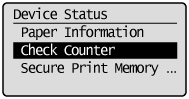
The counter is displayed.
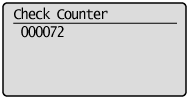
4
Press [ ] (Status Monitor/Cancel) to close <Check Counter> screen.
] (Status Monitor/Cancel) to close <Check Counter> screen.
 ] (Status Monitor/Cancel) to close <Check Counter> screen.
] (Status Monitor/Cancel) to close <Check Counter> screen.