Watermark Printing
You can print a watermark (such as "CONFIDENTIAL" or "COPY") on a document created using an application. You can also register customized watermarks in addition to the predefined watermarks.
1.
Click [Page Setup].
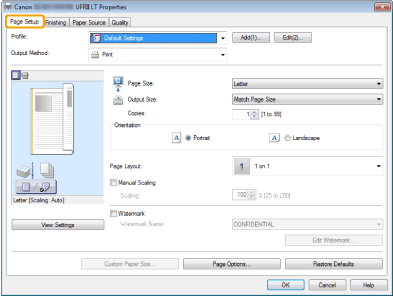
|
NOTE
|
|
For instructions on how to display the printer driver screen, see "Printing" or "Configuring the Default Print Settings."
|
2.
Select [Watermark] -> select the watermark you want to print.
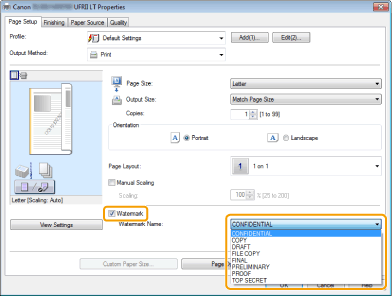
The output image is displayed in the preview area.
|
NOTE
|
|
By clicking [Edit Watermark], you can create and register new watermarks. For details, view the online help (see "Viewing the Online Help").
|
3.
Click [OK].
|
NOTE
|
|
You can register up to 50 watermarks, not including the watermarks already provided.
The display may differ according to the operating system, as well as the type and version of the printer driver.
|