Selecting a Profile for Printing
Combinations of printer driver settings corresponding to a variety of printing purposes are provided with the printer driver as "profiles." This enables you to print documents according to a desired objective by simply selecting a profile from the [Profile] list.
You can register the customized profiles other than the various predefined profiles (see "Registering a Profile for Printing").
1.
Select a profile from the [Profiles] list according to your objective.
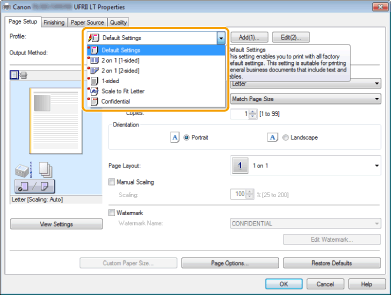
The output image is displayed in the preview area.
|
NOTE
|
|
For instructions on how to display the printer driver screen see "Printing" or "Configuring the Default Print Settings."
|
2.
Click [OK].
|
NOTE
|
|
The display may differ according to the operating system, as well as the type and version of the printer driver.
If you cannot select a profile, display the printer properties dialog box from [Control Panel] and click the [Profile] tab, then check whether [Allow Profile Selection] is selected. For details about how to display the printer properties dialog box, see "Setting the Printer Options."
|