Scanning Fundamentals (E-mail)
Attach scanned documents to e-mails and send them to a specified destination.
This section describes the basic procedure.
1
Place documents.
2
Press [ ].
].
 ].
].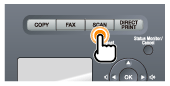
3
Select <E-Mail> using [ ] or [
] or [ ] and press [OK].
] and press [OK].
 ] or [
] or [ ] and press [OK].
] and press [OK].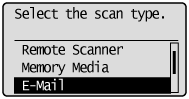
4
Specify the destination.
Specify destinations in the following ways.
input directly
by selecting a one-touch key
by selecting a coded dial code
from the Address book
under sequential broadcasting
5
Specify the scan settings based on your purpose of the scan.
The following settings can be changed.
Scan size
Color Mode
File Format
Density
Original orientation
Original Type
2-Sided Original
Sharpness
Data Size
The settings specified here are effective only for the current task. To make the settings effective for all e-mail send operations, see "Changing the Default Scan Settings for Sending to E-mail."
6
Specify the e-mail settings as needed.
The following settings can be changed.
Subject/Body
Reply-to
Priority
The settings specified here are effective only for the current task. To make the settings effective for all e-mail send operations, see "Changing the Default Scan Settings for Sending to E-mail."
7
Press [ ] (Start).
] (Start).
 ] (Start).
] (Start).Scanning starts.
8
To continuously scan the document, press [ ] (Start).
] (Start).
 ] (Start).
] (Start).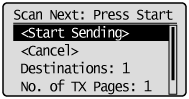
To Cancel the scan
|
(1)
|
Select <Cancel> with [
 ] or [ ] or [ ], and then press [OK]. ], and then press [OK]. |
|
(2)
|
Select <Yes> with [
 ] or [ ] or [ ], and then press [OK]. ], and then press [OK]. |
To confirm the destination
|
(1)
|
Select <Destinations: > with [
 ] or [ ] or [ ], and then press [OK]. ], and then press [OK]. |
To confirm the number of transferred pages
|
(1)
|
Select <No. of TX Pages> with [
 ] or [ ] or [ ], and then press [OK]. ], and then press [OK]. |
9
Select <Start Sending> with [ ] or [
] or [ ], and then press [OK].
], and then press [OK].
 ] or [
] or [ ], and then press [OK].
], and then press [OK].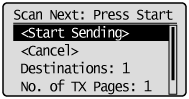
The E-mail is sent.