Checking IP Address Settings
|
Before checking the network connection, see "Attention (Confirming IP Address Settings)."
|
Checking IPv4 address settings
1
Press [ ] (Status Monitor/Cancel).
] (Status Monitor/Cancel).
 ] (Status Monitor/Cancel).
] (Status Monitor/Cancel).2
Select <Network Information> using [ ] or [
] or [ ], and then press [OK].
], and then press [OK].
 ] or [
] or [ ], and then press [OK].
], and then press [OK].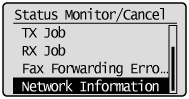
3
Select <IPv4> using [ ] or [
] or [ ], and then press [OK].
], and then press [OK].
 ] or [
] or [ ], and then press [OK].
], and then press [OK].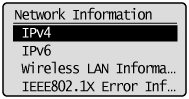
4
Select the setting to check using [ ] or [
] or [ ], and then press [OK].
], and then press [OK].
 ] or [
] or [ ], and then press [OK].
], and then press [OK].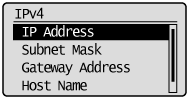
5
Check the information.
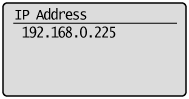
6
Press [ ] (Status Monitor/Cancel) to close the screen.
] (Status Monitor/Cancel) to close the screen.
 ] (Status Monitor/Cancel) to close the screen.
] (Status Monitor/Cancel) to close the screen.Checking IPv6 address settings
1
Press [ ] (Status Monitor/Cancel).
] (Status Monitor/Cancel).
 ] (Status Monitor/Cancel).
] (Status Monitor/Cancel).2
Select <Network Information> using [ ] or [
] or [ ], and then press [OK].
], and then press [OK].
 ] or [
] or [ ], and then press [OK].
], and then press [OK].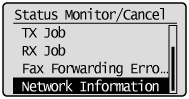
3
Select <IPv6> using [ ] or [
] or [ ], and then press [OK].
], and then press [OK].
 ] or [
] or [ ], and then press [OK].
], and then press [OK].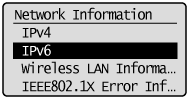
4
Select the setting to check using [ ] or [
] or [ ], and then press [OK].
], and then press [OK].
 ] or [
] or [ ], and then press [OK].
], and then press [OK].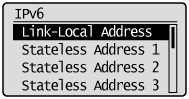
5
Check the information.
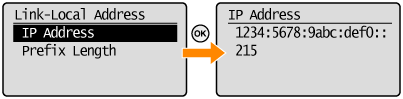
6
Press [ ] (Status Monitor/Cancel) to close the screen.
] (Status Monitor/Cancel) to close the screen.
 ] (Status Monitor/Cancel) to close the screen.
] (Status Monitor/Cancel) to close the screen.