Setting Up the Menu Options
This section describes how to configure and/or change the menu options for the machine functions.
1
Press [ ] (Menu).
] (Menu).
 ] (Menu).
] (Menu).2
Press [ ] or [
] or [ ] to select the menu you want to access, then press [OK].
] to select the menu you want to access, then press [OK].
 ] or [
] or [ ] to select the menu you want to access, then press [OK].
] to select the menu you want to access, then press [OK].Network Settings
Preferences
Timer Settings
Common Settings
Copy Settings
Fax Settings
Scan Settings
USB Direct Print Settings
Printer Settings
Adjustment/Maintenance
System Settings
Initialize Menu
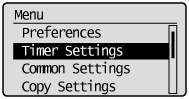
3
Press [ ] or [
] or [ ] to select a submenu and press [OK].
] to select a submenu and press [OK].
 ] or [
] or [ ] to select a submenu and press [OK].
] to select a submenu and press [OK].For details on the submenus, see "Contents of the Menu Options."
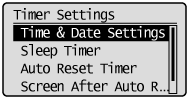
4
Press [OK] to save the changes to the selected menu or select another submenu option.
 |
Select <Apply> when <Apply> appears on the screen and press [OK] to apply the setting.
|
5
Press [ ] (Menu) to close the menu screen.
] (Menu) to close the menu screen.
 ] (Menu) to close the menu screen.
] (Menu) to close the menu screen.|
NOTE
|
To display the previous screenPress [
 ] (Back). ] (Back). |
When [
|