Adjusting the Density
Adjust the density to the most appropriate levels for copying, printing received faxes, printing from memory media or printing reports.
1
Press [ ] (Menu).
] (Menu).
 ] (Menu).
] (Menu).2
Select <Adjustment/Maintenance> using [ ] or [
] or [ ] and press [OK].
] and press [OK].
 ] or [
] or [ ] and press [OK].
] and press [OK].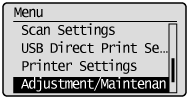
3
Select <Printer Density> using [ ] or [
] or [ ] and press [OK].
] and press [OK].
 ] or [
] or [ ] and press [OK].
] and press [OK].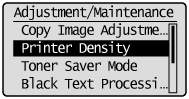
4
Adjust the density using [ ] or [
] or [ ] and press [OK].
] and press [OK].
 ] or [
] or [ ] and press [OK].
] and press [OK].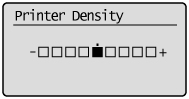
|
[
 ] ] |
Makes the density lighter.
|
|
[
 ] ] |
Makes the density darker.
|
5
Press [ ] (Menu) to close the menu screen.
] (Menu) to close the menu screen.
 ] (Menu) to close the menu screen.
] (Menu) to close the menu screen.