Printing the PCL/PS Font List (MF5960dn Only)
Print the list of the PCL or PS fonts resident on the machine.
|
IMPORTANT
|
||||
Check the Paper Settings first.The font list can be printed on either A4 or Letter sized paper only. Follow the steps in the procedure below to print the font list:
|
||||
|
1
Press [ ] (Report).
] (Report).
 ] (Report).
] (Report).2
Select <Print Reports> using [ ] or [
] or [ ] and press [OK].
] and press [OK].
 ] or [
] or [ ] and press [OK].
] and press [OK].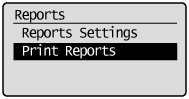
3
Select <PCL Font List> or <PS Font List> using [ ] or [
] or [ ] and press [OK].
] and press [OK].
 ] or [
] or [ ] and press [OK].
] and press [OK].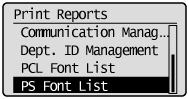
4
Make sure that paper is loaded in the paper source and press [OK].
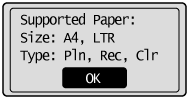
5
Select <Yes> using [ ] and press [OK].
] and press [OK].
 ] and press [OK].
] and press [OK].Printing starts.
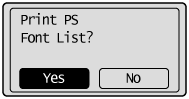
6
Press [ ] (Report) to close <Print Report> screen.
] (Report) to close <Print Report> screen.
 ] (Report) to close <Print Report> screen.
] (Report) to close <Print Report> screen.